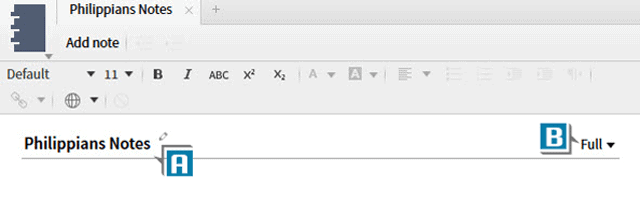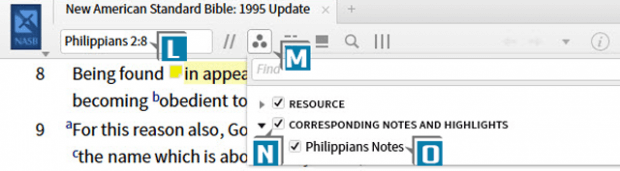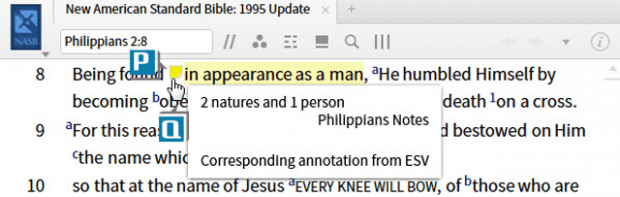The Notes document in Logos is helpful and versatile, allowing us to accumulate all our research for a topic, passage, sermon, etc. in one location. Within this document, we can create various types of individual notes such as:
- User-created notes
- Notes attached to verses
- Notes attached to selected text
For years if we attached a note to a Bible verse, that note would show up in all of our Bibles and commentaries. If, however, we attached a note to selected text— just a few words rather than the entire verse—that note would only show up in the Bible in which it was created. But things have changed in Logos 7! Using the power of the reverse interlinear, we can attach a note to selected text in one Bible and it will appear on the corresponding text in other interlinear Bibles!
Let’s take a look at a specific example:
- Choose Documents | Notes
- Name the file “Philippians Notes” (A)
- Make sure the notes view is set to Full in the Notes document (B)
- Open the ESV to Philippians 2:8 (C)
- Select the text “human form” (D)
- Right click on the select text
- Select, from the top of the right side of the context menu, “human form” (E)
- Select from the left side of the context menu Add a note to Philippians Notes (F)
- Notice several things that just happened:
- “human form” is highlighted in yellow in the ESV (G)
- A note indicator is placed next to the verse (H)
- A note has been created in the Notes document (I)
- Click underneath the note to make the Content box appear (J)
- Type some text in the box such as “2 natures and 1 person” (K)
- Open the NASB to Philippians 2:8 (L)
- Click the Visual Filter’s icon on NASB’s toolbar (M)
- Select the Corresponding Notes and Highlights box (N)
- Select Philippians Notes (O)
- Click outside the menu to close it
- Notice Logos automatically highlights the corresponding selection in NASB as well as inserts the Note indicator (P)
- Rest the cursor on the note indicator to see a pop-up preview of the note content (Q)
And this handy new Logos 7 feature will sync your notes across any Bible with the interlinear option!
This is just a brief introduction to Corresponding Notes. For complete explanations of this and all new Logos 7 features please check out our What’s New in Logos 7 training manual, available in print and digital.