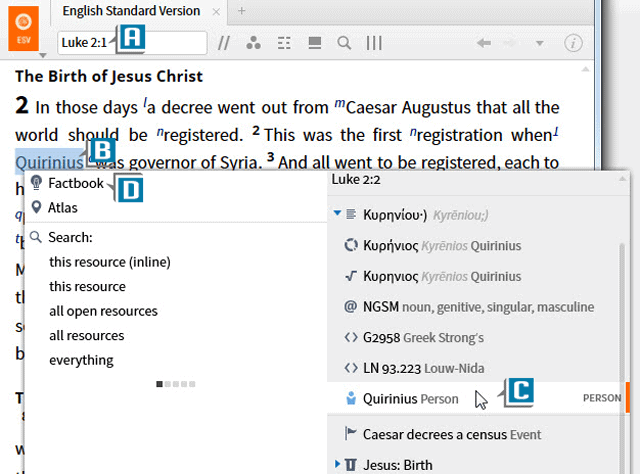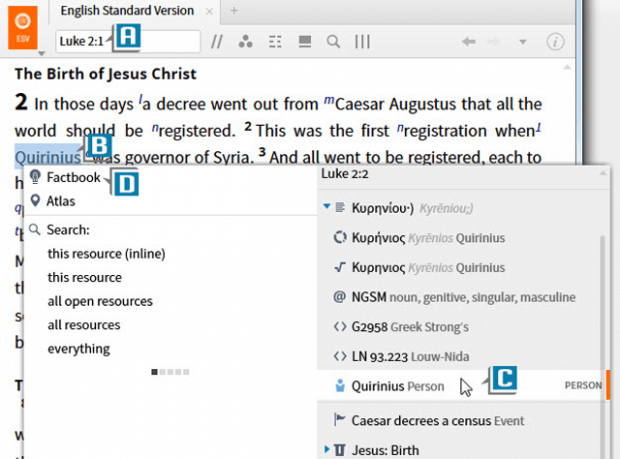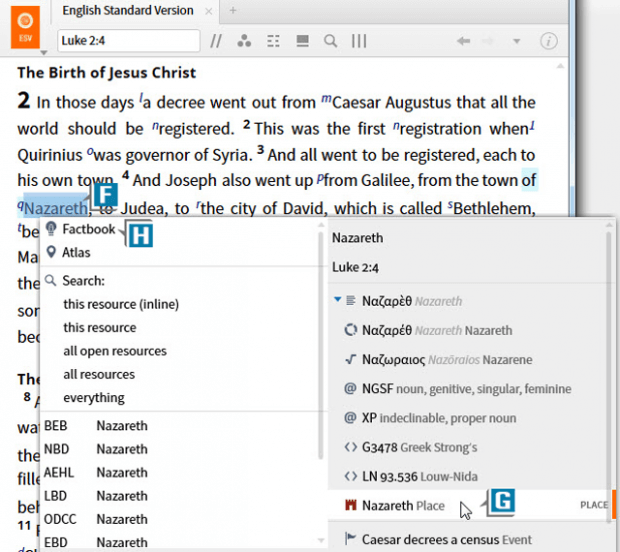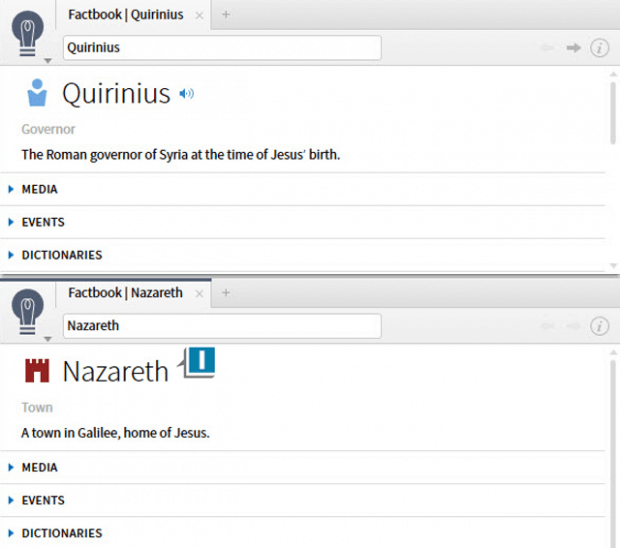This post is from Morris Proctor, certified and authorized trainer for Logos Bible Software. Morris, who has trained thousands of Logos users at his two-day Camp Logos seminars, provides many training materials.
If you’re like I am, sometimes you’re tempted to quickly read familiar Bible stories without pausing to notice all of the details in the passage. Take for example the Christmas story in Luke 2. Look at all of the people, places, and things Dr. Luke mentions:
- Caesar Augustus (v1)
- Quirinius (v2)
- Syria (v2)
- Joseph (v4)
- Galilee (v4)
- Nazareth (v4)
- Judea (v4)
- City of David (v4)
- Mary (v5)
And those are just the first 5 verses in the chapter!
The more we know about these topics, the more we’ll appreciate this historical narrative. To assist with insights for all of these subjects, Logos provides the Factbook which is a Bible dictionary, encyclopedia, almanac, search engine and more, all rolled into one! Hopefully you’ve already discovered the riches contained in this helpful feature.
This post is not so much about the Factbook as it is a power-user trick for opening multiple copies of it. You see, if you just use the Factbook without this trick, you’ll only have open one Factbook at a time. If, however, you apply this tip, you can simultaneously open as many copies as you want! You can open one Factbook to Bethlehem and another to manger and another to shepherds—all at the same time!
Here’s all you have to do:
- Open a Bible containing the interlinear option such as the ESV, NKJV, LEB, or NASB
- Navigate to a passage like Luke 2 (A)
- Right click on a person, place, or thing like Quirinius in verse 2 (B)
- Select from the right side of the Context menu that specific person, place or thing (C)
- Select from the left side of the Context menu Factbook (D)
- Notice a Factbook panel opens to the topic on which you right clicked (E)
- Right click on another person, place, or thing like Nazareth in verse 4 (F)
- Select from the right side of the Context menu that specific person, place or thing (G)
- Drag and drop (DON’T click) Factbook from the left side of the Context menu to the desired placed on the desktop (H)
- Notice another copy of the Factbook opens! (I)
If you just click Factbook on the Context menu, then the Factbook that is already open will jump to the new subject. If, however, you drag and drop Factbook from the menu, then you can open as many copies as you like!
You can also apply this trick to the Atlas which is also on the Context menu.
***
For more training like this, check out the Logos 6 Training Manual Volumes 1 and 2 Bundle.