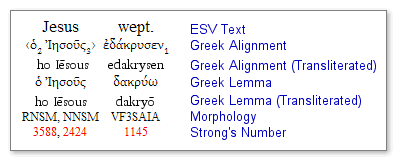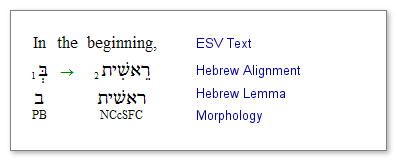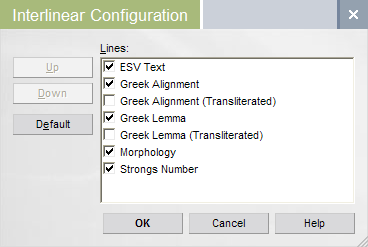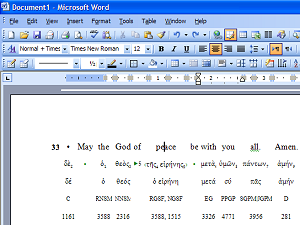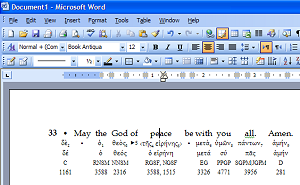(See also: RevInt I: Reverse Interlinear Resources)
You can profitably use a reverse interlinear by just reading it. I’ll look into some of the ways that Reverse Interlinears can be used in later posts, but first let’s just look at all the lines of information that are available in the two ESV reverse interlinears.
(1) ESV Text. This line is the English Standard Version translation, just like it says. This line contains all the words of the ESV translation of the New Testament, in order and with punctuation, just like in a non-interlinear version of the ESV. This is great, because it means that this line is easily understandable, no matter what your original language skills.
(2) Greek Alignment. Here we have the words of the Greek New Testament (GNT) that align with the ESV Text line above. Well look a this line in detail in a future post.
(3) Greek Alignment (Transliterated). This line displays a transliteration of the Greek Alignment line. If you dont read the Greek alphabet, you should, but in the meantime, you can use the transliteration as a crutch.
(4) Greek Lemma. The lemma or lexical form of the word(s) that appear in the Greek Alignment line. You might want to look up these words in a Greek lexicon, right? You might also want to search for other instances of this Greek lemma, too.
(5) Greek Lemma (Transliterated). Just what it says.
(6) Morphology. Provides a morphological analysis of the Greek Alignment line. The analysis in the ESV NT Rev. Int. is James Swansons.
(7) Strongs Number, if you are so inclined.
The ESV Hebrew-English Reverse Interlinear Old Testament has some, but not all, of the same lines as its NT counterpart. Why fewer lines? Its not because we love Hebrew or Aramaic less. We dont. The fact is, though, that we simply have less data lying around for the Old Testament than we did for the New.
Lines go on, lines go off. Remember that you can turn lines of information on and off like any Libronix-format interlinear. Go to View | Interlinear on the main application menu and turn lines on and off as you please.
As of 3.0, all interlinear resources can be printed and exported to MS Word or other word processing software as interlinears. Before 3.0, you only got the top line of any interlinear, but now you get all the lines, formatted as tables. Furthermore, you get the current line configuration. In the example below, I selected Romans 15:33 in the ESV NT Rev. Int. and pasted it into Word:
Thats okay, but I edited the table a little bit to get it more in line with my aesthetic sensibilities:
Heres what I did. Im running Word 2003 on XP, so your mileage may vary.
1) Put your cursor into the table you just pasted in. Note that each line (or system, to borrow a term from music typography) is a separate table, so youll have to do this for each one.
2) Choose Table | Table Properties from Words main menu.
3) Under the Table tab, press the Options button.
4) Uncheck Allow spacing between cells.
5) Select all of the table cells and use the Format | Paragraph command and get rid of any space before and after the paragraphs. Then use the Format | Font command to set all of the text to the Automatic (black) color.
6) Select the top line and change the font to Book Antiqua and 12 point.
Now thats the way I wanted it except maybe I should make the morph code smaller or something. The point is that I can now cut and paste interlinear cells into Word and then edit them as part of my document.