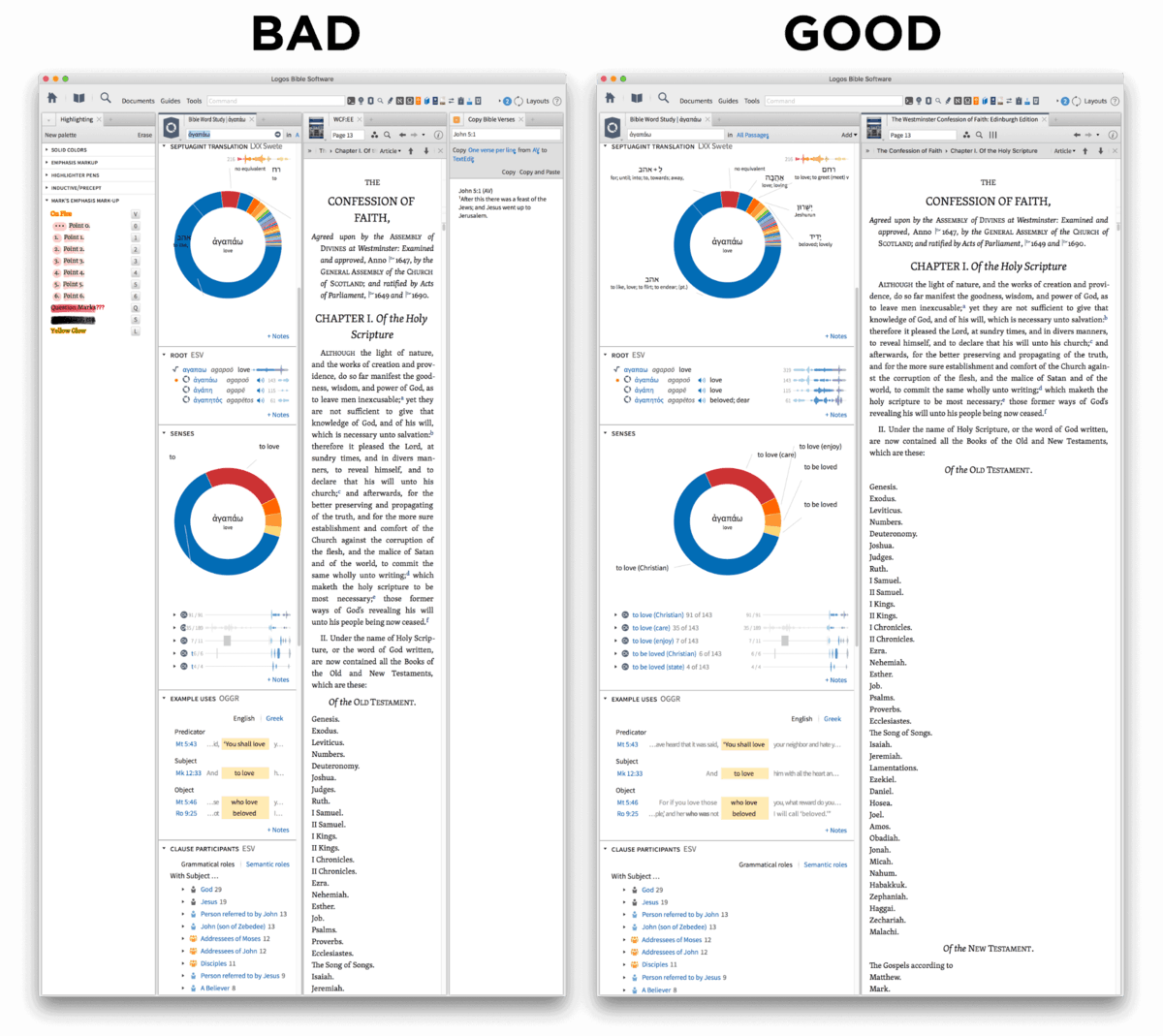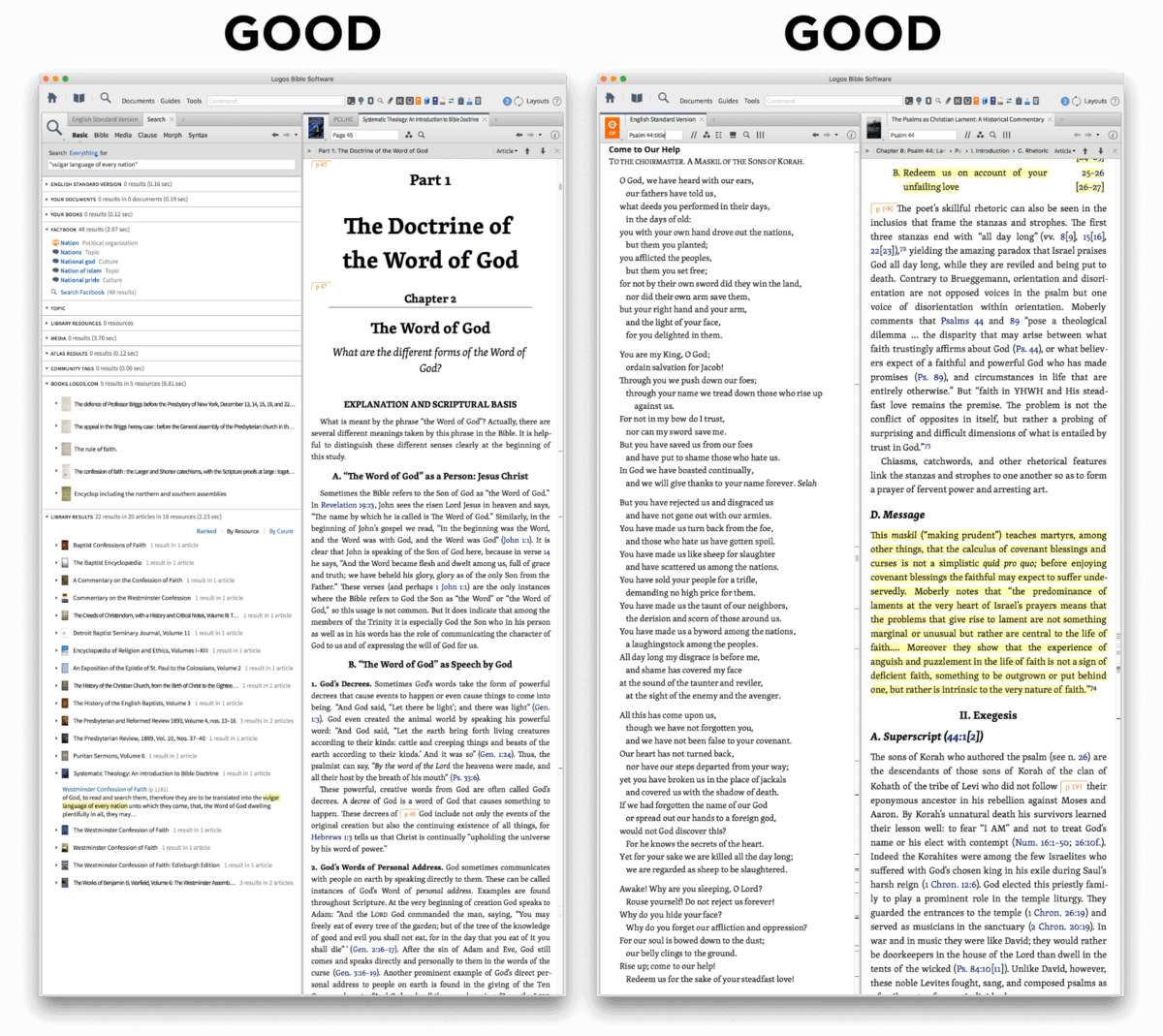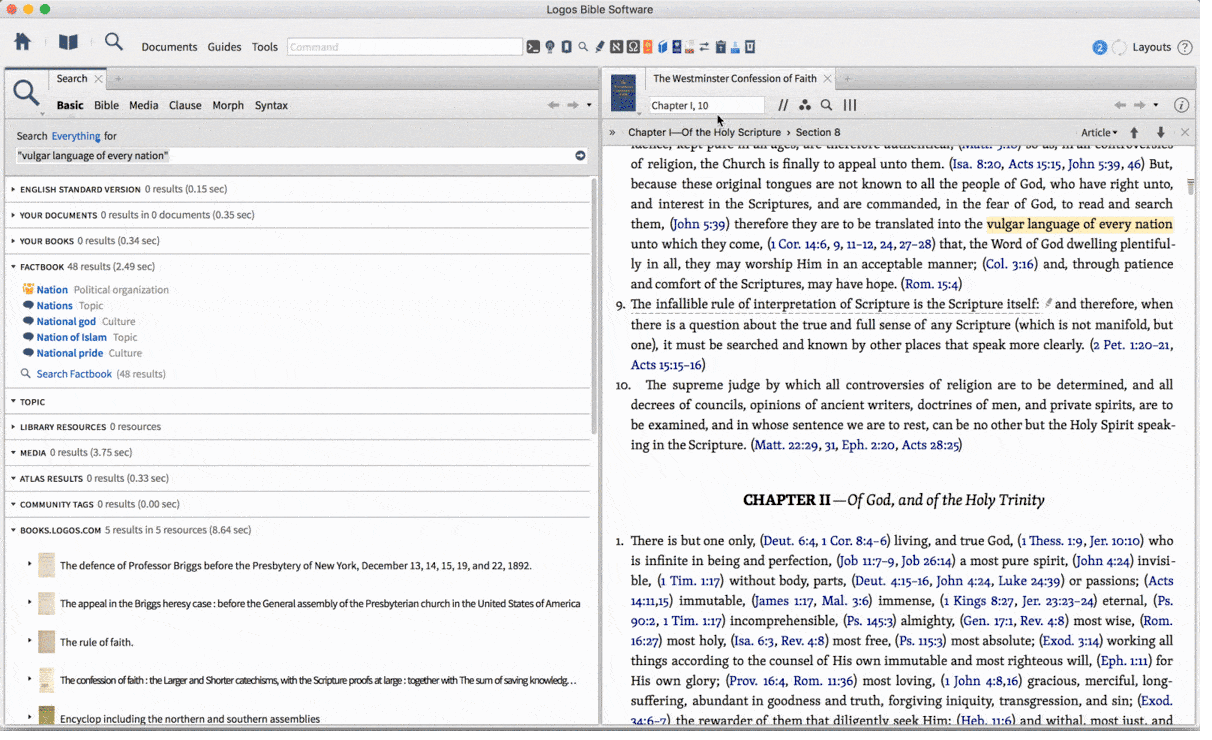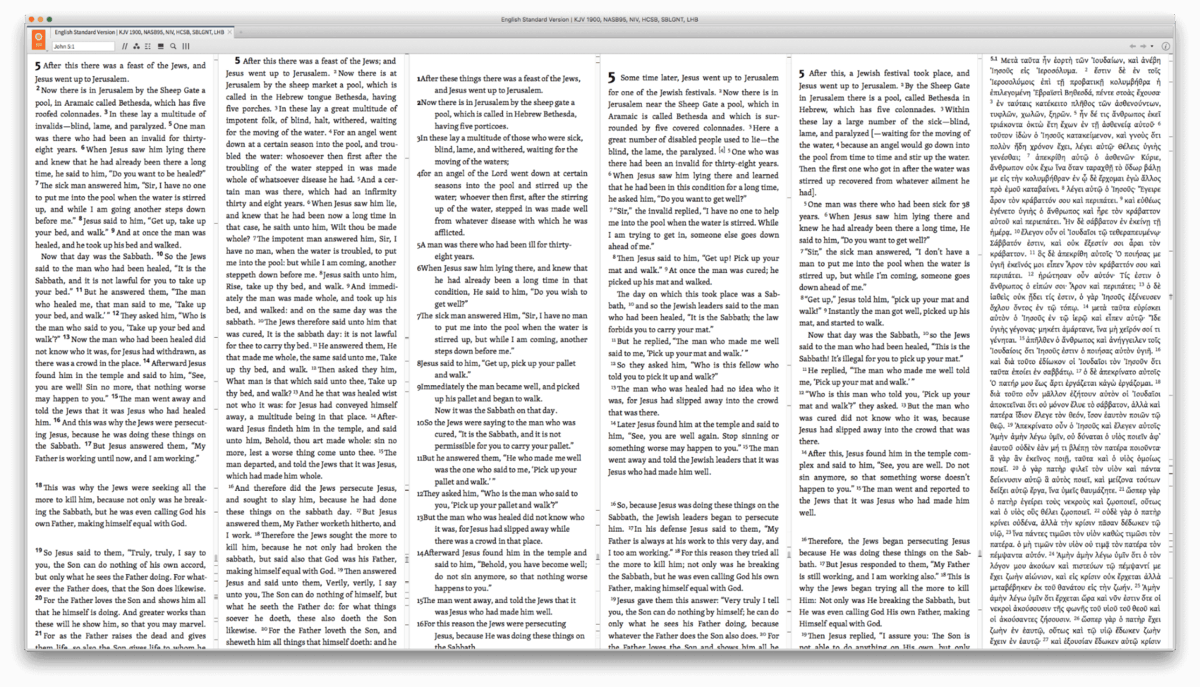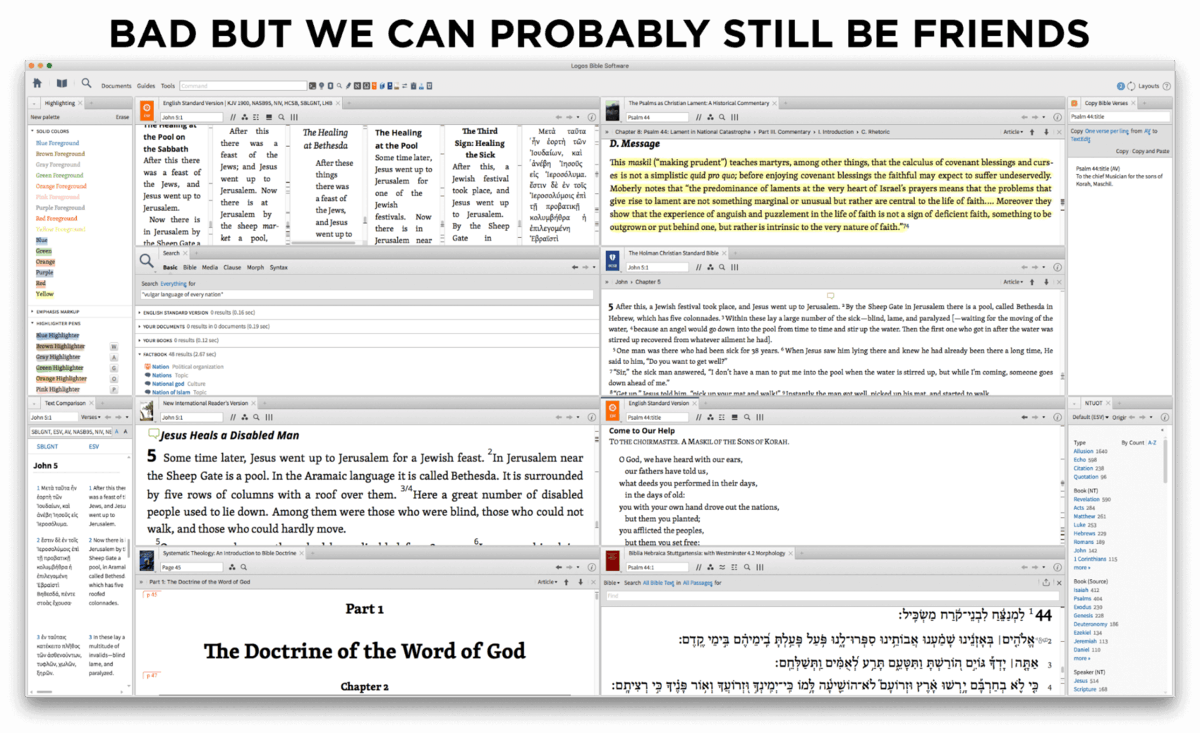I frequently have lots of books and Bible and articles and dictionaries and commentaries and guides and search tabs open in Logos. How do I organize and manage them?
Like a pro, a Logos Pro.
If you let me give you some basic tips on how to organize your screen, I’ll reveal an extra trick for those truly dedicated to window management.
1. Don’t have too many columns
I have three computer monitors, one of which I have rotated vertically—because any person on the street who cares about computer monitor orientation can tell you that massively wide letterbox screens are not well suited for reading or writing. They make line length unmanageable.
I am ruthless about screenspace, because if I try to get more than two columns on my tall monitor, I feel like I’m sitting in coach between two body-builders:
I prefer first class and its breathing room (and its hot, moistened face towels—a Logos Now feature). Even on a widescreen monitor, I don’t let my columns proliferate.
I always use the right-hand side of my Logos window for books and articles. The left-hand side I reserve for Bibles, searches, and guides. This way I always know at a glance where I’m at and what I’m doing. I may have multiple tabs open, but never multiple panels on my main screen. Just two:
2. Use your second monitor
LCD monitors are cheap these days, and many or most of us have more than one on our desks. And here comes my promised trick. If I feel I must have more than two windows open, I pop one out of Logos and move it over to one of those secondary monitors.
Here’s how: you can always right click on a tab and choose “Open in a floating window.” But I like to control my whole computer from my keyboard as much as possible, so I use ⌘⌥F on my Mac (Ctrl+F11 in Windows) to float whatever the current window is.
This is particularly useful when I want to turn my Bible panel into a “Multiview Resources” panel. I pop out Logos windows like this one that requires multiple columns, and I place them on the widescreen monitor that I have next to my vertical one.
If you run Windows, you can then take that Window and move it to a different monitor using ⊞Win+↑, ⊞Win+↓, ⊞Win+←, or ⊞Win+→. (Mac users will need to cough up $12.99 for an app sold by a third party—unless someone knows a better solution.) This means that with a few lightning-fast keyboard shortcuts that are now part of my muscle memory, I can float a Logos window, move it to another monitor, and maximize it. I am a true nerd.
3. Check out Quickstart Layouts
There is a brand new Logos 7 feature for window management which I hope new users, especially, will take advantage of: Quickstart Layouts. If you’re just not sure how to arrange your screen, let my team of Logos Pros help you by choosing one of our premade layouts. “Bible and commentary,” “Bible Journaling,” “Devotional,” “Greek Study”—whatever Bible study task you want to perform, we’ve prepared a layout for it.
Of course you can modify these layouts and make your own. I’ve set up layouts in the past for study of different Bible books. All my best commentaries on Matthew come up automatically, for example, when I initialize the “Matthew” layout I created.
My basic encouragement is to find a simple method of window management and stick with it. Even a well-designed user interface like that of Logos can become cluttered and confusing if you force it to.
But it’s a free country
However, it’s a free country (or free European Union or free anarcho-syndicalist commune or free wherever you are), and the fact is that you can do what you want. You can make your screen look like this and I will still be your friend:
Well, “friend” in the Facebook sense.
Mark L. Ward, Jr. received his PhD from Bob Jones University in 2012; he now serves the church as a Logos Pro. He is the author of multiple high school Bible textbooks, including Biblical Worldview: Creation, Fall, Redemption.
***
Get free Bible study training
Our Logos Pros want to teach you to do more than just organize your Logos screen; they want to teach you how to really study the Bible. Take our free 10-day Bible study training to get more “professional help” like this! Learn more about this free training, or sign up below right now.