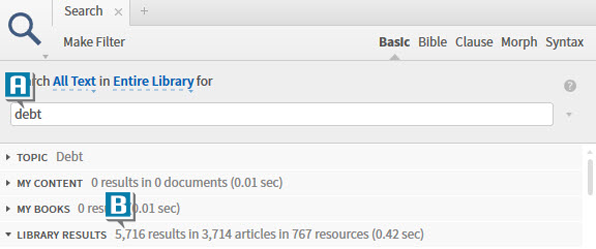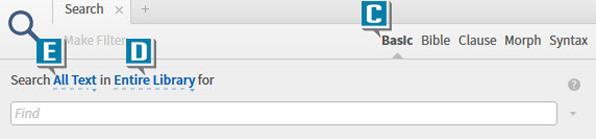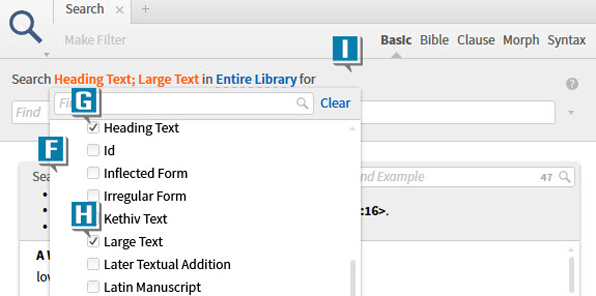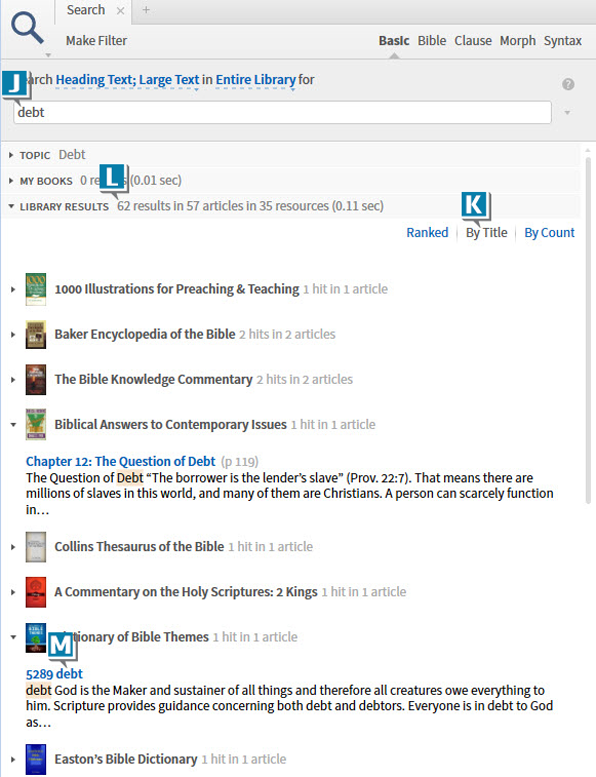Today’s post is from Morris Proctor, certified and authorized trainer for Logos Bible Software. Morris, who has trained thousands of Logos users at his two-day Camp Logos seminars, provides many training materials.
As the certified trainer for Logos Bible Software, I have the privilege of meeting a lot of Logos users and hearing numerous questions. The category with the most frequent questions is searching. Many queries go something like this:
Moe, how do I refine my searches? If I search for a word in all my books, I get a million hits. Is there a way to find articles and “chunks of information” about a subject without executing a word search?
Thankfully, the answer is yes. In this week’s blog, I’ll address just one way to limit searches: with a field search.
First, what’s a field? Think of a field as a specific location on a form or application in which to enter information, such as name, address, city, state, etc. Imagine being an employer wanting to find all job applicants who live in the 37128 zip code. To discover the answer, you wouldn’t search the entire application—you’d just search the zip code field.
Similarly, many of our Logos resources are divided into Search Fields, allowing us to search specific fields rather than all the text in a book (which produces the million hits). A common Search Field, like the title of an article or section in a book, is identified with fields such as heading text, large text, or title.
To show you how this works, let’s assume we want to study debt throughout our entire library. As you can see in the image below, when I employ a basic word search (A), I generate over 5,700 hits (B), far too many to examine.
Here’s where a field search helps:
- Click the Search icon
- Select Basic (C) as the search type
- Select Entire Library (D) from the resources dropdown list
- Click the range dropdown list, which perhaps says All Text (E)
- Notice a list of all the Search Fields scattered throughout all of our books (F)
- Select at least the fields Heading Text (G), Large Text (H), and Title—if you have any other fields that “look” like a title, select those, too
- Click outside the dropdown list to close the menu (I)
- Type debt in the Find box (J)
- Press the Enter key to initiate the search
- Select By Title (K) to display relevant resources alphabetically
Notice that in the image above, I generated only 62 hits (L). As you examine your results closely, you’ll discover that each hit contains the word debt in the title of the article or section (M). In other words, here are (for the most part) the places where the subject is mentioned in a significant way!
If field searching is a new feature for you, keep experimenting with it. I think you’ll like what you find.
Also, if this type of application is helpful to you, you’ll thoroughly enjoy Camp Logos 2 (which contains a lot of practical applications that equip you get the most out of Logos), which is now offered as a part of the Camp Combo (Camps 1 and 2 taught back-to-back in the same location).
Our next Camp Combo is the National Camp Logos, June 26–28, at Logos’ headquarters in Bellingham, WA. There’s still time to register—reserve your spot today!
In addition to the hands-on training, you’ll enjoy meals with other Logos users, meet and interact with Logos leadership, and tour the Logos offices. Join us for a great time in the Pacific Northwest!