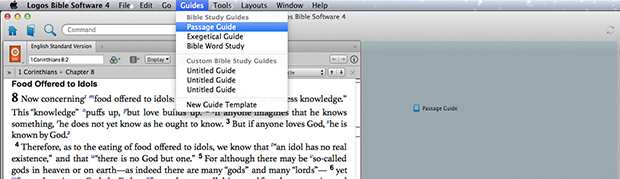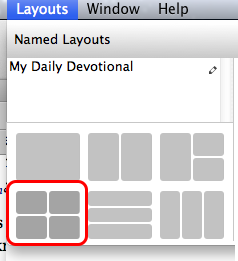Years ago, when I predominantly studied with print books, I arranged them specifically on my desk for maximum effectiveness. My Bible lay open right in front of me, with an analytical Bible and lexicon on either side. Scattered around the Bible were commentaries, Bible dictionaries, theology books, and more. After studying for a while, my desk became a disorganized mess that necessitated my periodically stopping to rearrange the books.
Of course, now, with Logos Bible Software, we primarily study with electronic books. We still, however, have a “desktop” displaying books—a desktop that needs cleaning up. Here are a few simple tips that will help you keep your Logos desktop neatly arranged.
Instead of just clicking icons or menu items (which opens books, guides, and tools “somewhere” on the desktop), drag your item to the desired location onscreen. For example,
- Choose the Guides menu.
- Click and hold Passage Guide.
- Drag Passage Guide around the screen, noticing that as you drag, different sections of the screen “highlight” in blue.
- Let go of the mouse button to start a new tile in the blue highlighted section.
You’ve probably noticed that each resource, tool, or guide opens in its own panel that can be resized by dragging the border line. You may “awaken” from intense study to discover you have small panels next to large panels. If you want to quickly and symmetrically resize panels:
- Double-click the borderline between two panels.
- Double-click the meeting point (which looks like a three- or four-way intersection) between three or four panels.
Occasionally you may “lose” books on the desktop because you have so many open. Let Logos automatically arrange those books for you with a predefined layout:
- Open a lot of different resources and resize the panels to make a very cluttered desktop.
- Choose the Layouts menu.
- Select a predefined layout, such as 4 Tiles, in the lower left portion of the menu.
- Watch Logos carefully arrange resource and resize panels for you!
How do you keep your Logos 4 desktop organized?