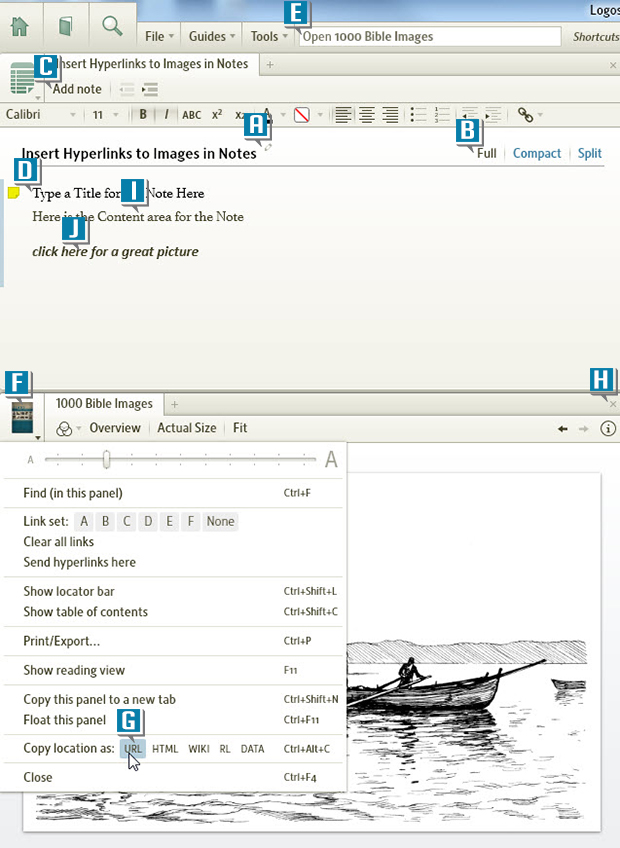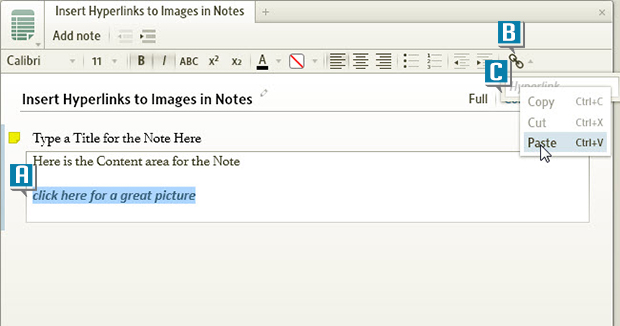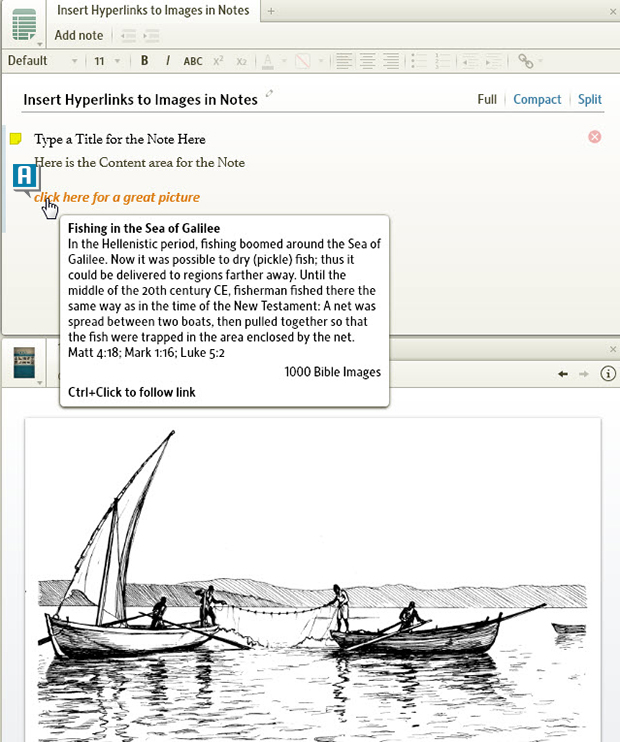Today’s post is from Morris Proctor, certified and authorized trainer for Logos Bible Software. Morris, who has trained thousands of Logos users at his two-day Camp Logos seminars, provides many training materials.
Several Logos users have recently asked me how to place images in the content area of a Note file. Currently, we can only type, copy–paste, or drag–drop text into the content section. We can, however, create a hyperlink to an image. Here’s how:
- Choose File | Notes.
- Name the untitled Notes document. (A)
- Click Full in the upper-right corner of the document (B) so that you can see both the title and content of the note.
- Click Add note (C) on the document’s toolbar.
- Name the Note. (D)
- Open a Logos resource to a page containing an image. (For example, type 1000 Bible Images in the Command box (E), and press the Enter key to open this book.)
- Choose the panel menu (F) on the resource.
- Click Copy location as: URL. (G) (Make sure to click URL.)
- Close this resource. (H)
- Click in the content box of the Note. (I)
- Type some text in the content box, such as click here for a great picture. (J)
- Select (highlight) the text you just typed. (A)
- Click the Hyperlink (chain links) icon (B) on the Note file’s formatting bar.
- Execute a paste inside the address box (C) that appears underneath the icon. (This paste places the location of the image in the box.)
- Press the Enter key to close the box.
- Click the new hyperlinked text (A) in the contentarea to jump to the image:
- Windows: use Ctrl + click to follow the link.
- Mac: use Cmd + click to follow the link.
Even though the image is not directly in the Note file, it is just a click away!