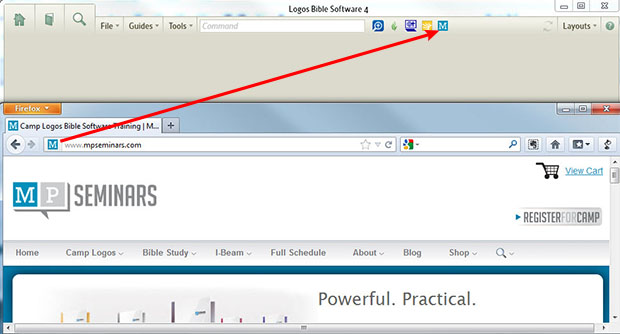I was reminded this week that new users join the Logos family every day. And what is a “yesterday” tip for me (and perhaps for you too) is an “ah ha!” feature for a newcomer. With that in mind, I offer this oldie but goodie.
A Logos user contacted me recently, explaining that he used several websites in his Bible study and sermon preparation. Was there, he asked, an efficient way to jump from Logos to a website?
Yes, there is, and here’s how to implement it:
- Open Logos and your web browser.
- Arrange the Logos and the browser windows onscreen so that you can see both at once.
- Navigate to a website.
- Drag the website’s icon from the browser’s address bar to the Logos Shortcuts bar.
- Repeat the above two steps for as many websites as you want.
- Click a Logos shortcut icon to jump to that page.
- Right click a shortcut icon and select Delete to remove it.
Here are some suggested websites:
- Of course, Logos.com and MPSeminars.com
- Logos’ new online community wrapped around the Word, Faithlife.
- Your church, school, or ministry
- A site for illustrations
- A biblical-words pronunciation site such as http://netministries.org/Bbasics/bwords.htm.
- An online dictionary and thesaurus such as Dictionary.com.
- A favorite blog
Remember that these shortcuts will synchronize to your other computers using Logos’ desktop version, so you only have to create them once.