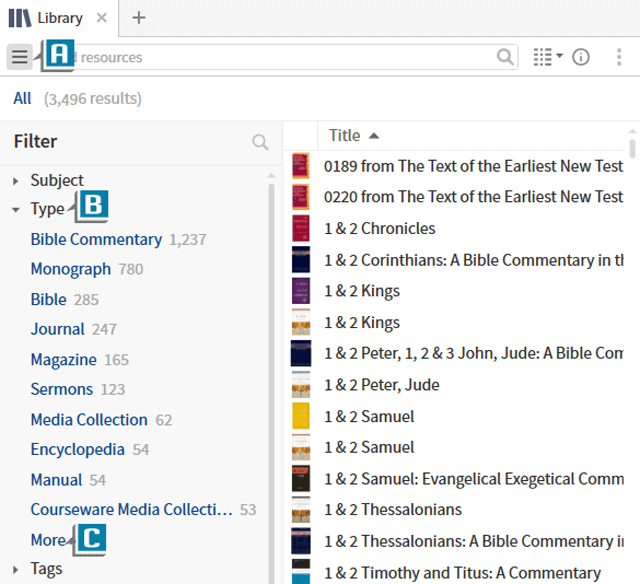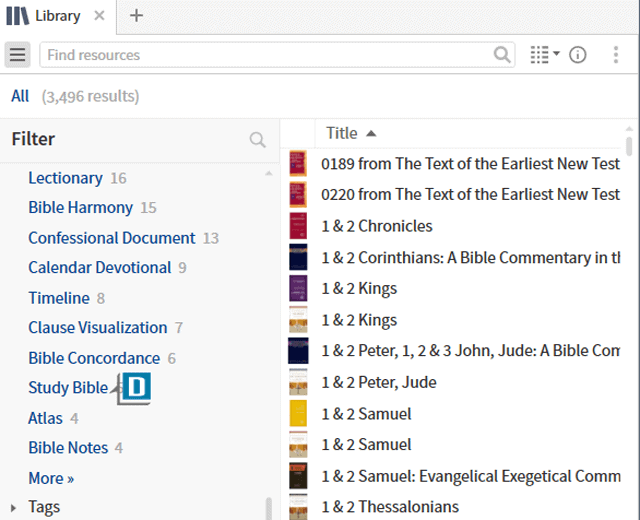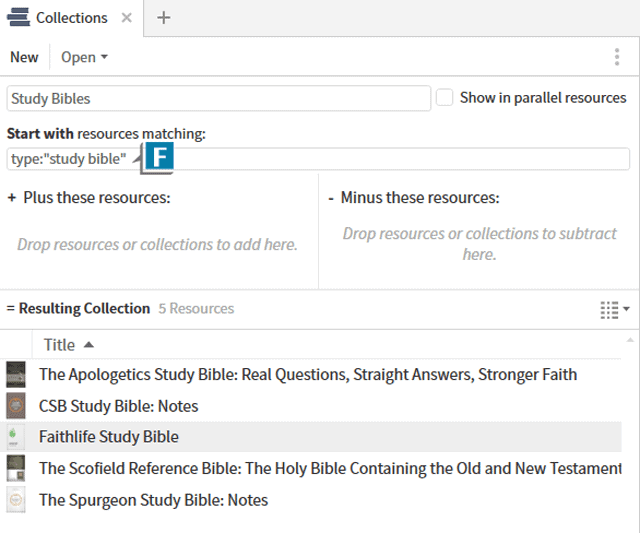I want to make you aware of a small, but very important tweak made to Logos Bible Software: Study Bible has been added as a Type in the Library.
Let’s take a look:
- Click the Library icon in the upper left of the program
- Click the Sidebar icon in the upper left of the Library (A)
- Expand the Type section in the Sidebar (B)
- Click the More link (C) until Study Bible appears in the Type section
- Click Study Bible (D)
- Notice your study Bibles like Faithlife Study Bible now appear on the right (E)
Here’s the explanation for this tweak. For years we’ve had the Type Bible Notes (and we still do!), which housed both study Bibles and resources with “notes” about the Bible. Now Study Bible has been added as a separate Type to separately categorize “official” study Bibles.
Also very important, if you have made a Collection of study Bibles using this rule:
type:”Bible Notes”
you will need to change the rule to:
type:”Study Bible” (F)
To stay up to date with all of the changes in Logos as well access 24/7 video training, please check out mpseminars.com.
For live hands-on training, make sure to register for Camp Logos.
And don’t forget to follow Faithlife.com/mpseminars, and you’ll automatically receive a FREE digital download of Dr. Grant Osborne’s commentary Ephesians Verse by Verse.
***

Morris Proctor is a certified trainer for Logos Bible Software. Morris, who has trained thousands of Logos users at his two-day Camp Logos seminars, provides many training materials.