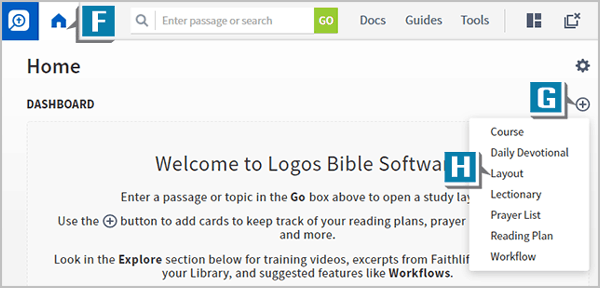A subscriber to mpseminars.com submitted the following scenario to me:
I enjoy launching my Bible study from the Dashboard on the Home Page. Also, I work with the Factbook a great deal. I don’t, however, see a way to add the Factbook to the Dashboard. Is there a way and if so, would you show me how?
First, he is correct in that currently there isn’t a Dashboard card for the Factbook. There is, however, a card for a Layout. So, as I responded to him, we create a Layout containing the Factbook and then add that Layout to the Dashboard!

- Open the Factbook from the Tools menu (A)

- Click the Layouts icon in the upper-right of the program (B)
- Click the Save as named layout link (C)

- Type a name for the Layout, such as Factbook (D)

- Press the Enter key to save the name (E)

- Click the Home icon in the upper-left of the program (F) to open the Home Page
- Click the Add a Card (+ sign) icon (G) to the far right of the word Dashboard
- Click Layout on the menu (H)

- Select the Factbook Layout (I)
- Click Add (J)

- Click the newly added card to open the Factbook from the Dashboard (K)
Please note this important observation: since this card is loading a Layout, anything currently open on the screen will be closed before the Factbook Layout opens!
If you just want quick access to the Factbook, you may want to add an icon to the Shortcuts bar.
Or if you want a Bible, commentary, etc. open along with the Factbook, then include those desired resources in the Factbook Layout.
For more tips and tricks like this, please check out 24/7 video training at mpseminars.com.
Follow the Morris Proctor Seminars Faithlife group
When you follow Morris’ faithlife.com/mpseminars group, you’ll automatically receive a FREE digital download of Dr. Grant Osborne’s commentary Ephesians Verse by Verse.
***
 Morris Proctor is a certified trainer for Logos Bible Software. Morris, who has trained thousands of Logos users at his two-day Camp Logos seminars, provides many training materials.
Morris Proctor is a certified trainer for Logos Bible Software. Morris, who has trained thousands of Logos users at his two-day Camp Logos seminars, provides many training materials.