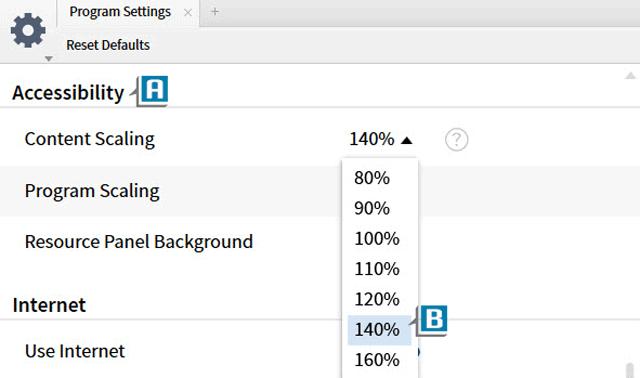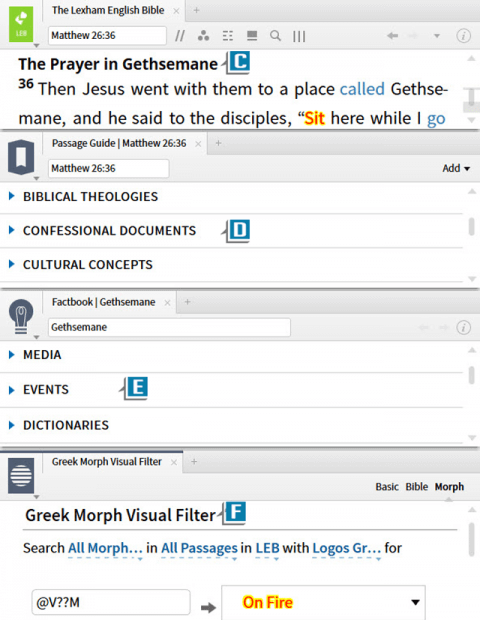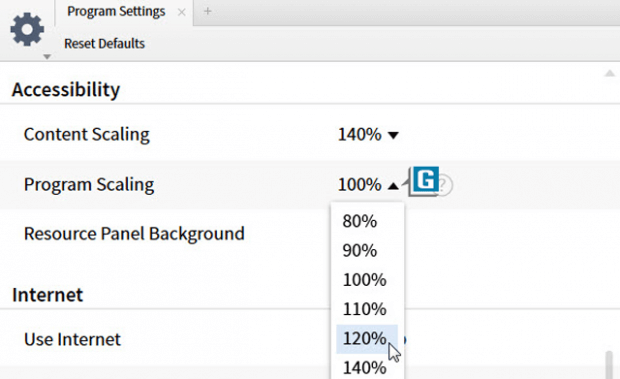Often times it’s the little things that mean a lot. And the older I get, the more appreciative I am of a little thing in Logos that makes a big impact. With the click of a mouse we can have an instant large-print library!
This feature has been around a while, but with a recent update to the software it has improved and changed locations.
Here’s how to now quickly transform your books to display a large text size:
- Choose Tools | Program Settings
- Navigate to the Accessibility section (A)
- Set the Content Scaling drop down list to whatever percentage you would like (B)
- Notice now all of your resource panels move to that size (C) as well as your Guides,(D) Tools, (E)and Documents (F)!
In other words, now all of your panels, not just the resource panels are large print!
If you’d like to increase the size of the menus and icons on the Shortcuts bar, then set the Program Scaling drop down list to a higher percentage (G).
For more detailed information about altering the appearance of panels, please check out the Logos 7 Bible Software Training Manual Bundle available in both print and digital formats.
Also, for an exciting and quick way to learn the software, attend the upcoming Camp Logos in Colorado Springs, CO May 22 -24!
Morris Proctor is a certified trainer for Logos Bible Software. Morris, who has trained thousands of Logos users at his two-day Camp Logos seminars, provides many training materials.