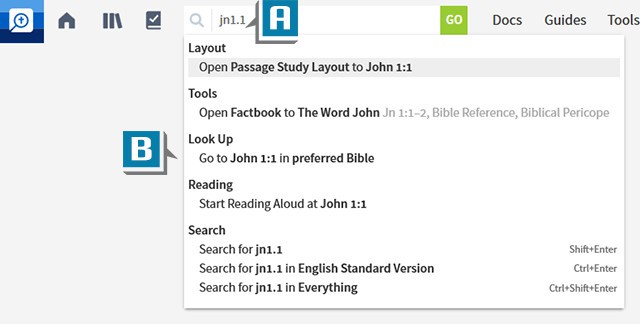If you’re new to Logos, you may not be aware that the Go/Command box can receive and execute many of our typed instructions. By becoming proficient with various commands you can save a lot of time as you maneuver around Logos.
I’ll list a few commands below, but you can also check out the Logos Help resource for a more detailed discussion of this topic.
To use the Command/Go box:
- Click in the box
- Type a command (A)
- Select desired action from the list to execute it (B)
Here are some of my favorites:
- Set Preferred Bible to NASB (this is a useful command if you need to periodically change your preferred Bible)
- Set content scaling to 160 (sets text size in resources, Guides, Tools, etc. to 160%)
- Set content scaling to 100 (using this and the command above allows you to quickly go from large print to normal text size in books!)
- FSB to Lk 2 (opens Faithlife Study Bible to Luke 2)
- LBD to Bethlehem (opens Lexham Bible Dictionary to Bethlehem)
- Factbook to Abraham (opens the Factbook to Abraham)
- Word by Word to Jn 1.1 (opens the Word by Word Guides section to John 1:1)
- Hebrew Words to love (opens the Hebrew Words Guide section showing all Hebrew words translated love in your preferred Bible)
- Greek Words to love (opens the Greek Words Guide section showing all Greek words translated love in your preferred Bible)
- Update Now (forces Logos to check for updates)
If you’d like more detailed training about the Command/Go box please check out a subscription mpseminars.com.