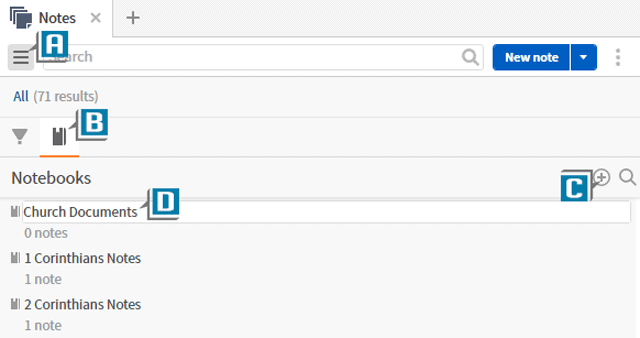- Choose Tools | Notes
- Click the Sidebar icon to toggle on the Sidebar which houses Notebooks and Filters (A)
- Click the Notebook icon to list existing Notebooks (B)
- Click the New Notebook (+ sign) icon (C)
- Name the Notebook something like Church Documents (D)
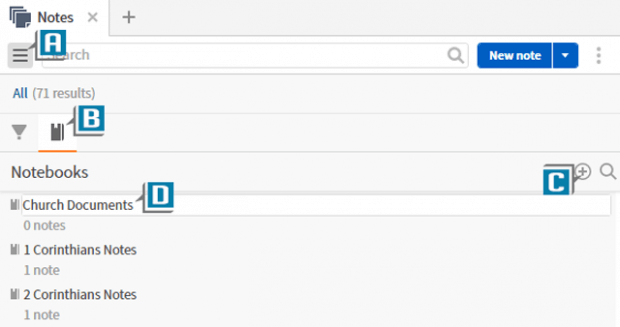
- Press the Enter key to save the name
- Click the Church Documents Notebook in the list (E) to “open” it (F)
- Click the New note icon in the upper right of the Notes panel (G)

- Copy and paste the text of a church document into the new note (H)
- Click the Add tags link at the bottom of the note (I)
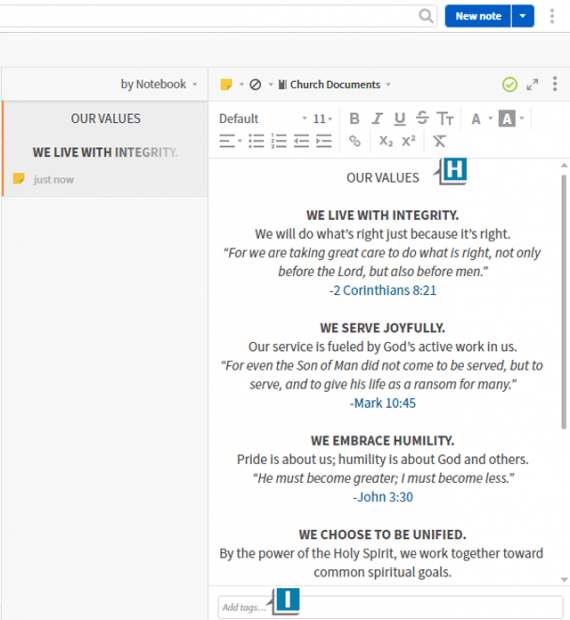
- Type a tag which describes the content of the document such as “Values” (J)
- Select that tag from the list (K)
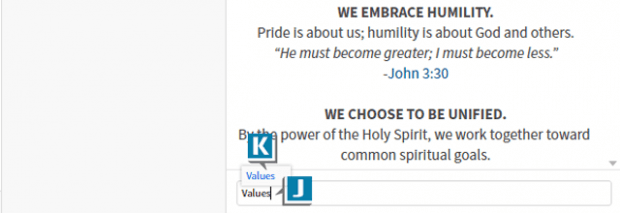
- Repeat the above steps to add additional church documents to the Notebook (L)
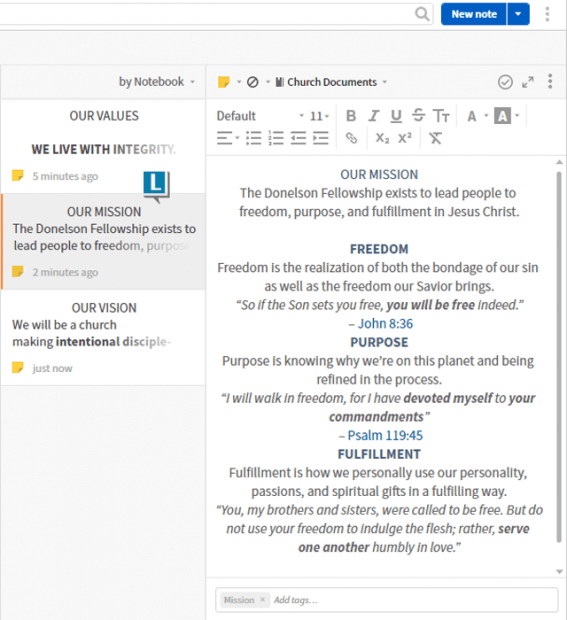 Now in the future, you can use the sidebar with its Notebooks (M) and Filters (N) to locate just the document you need!
Now in the future, you can use the sidebar with its Notebooks (M) and Filters (N) to locate just the document you need!
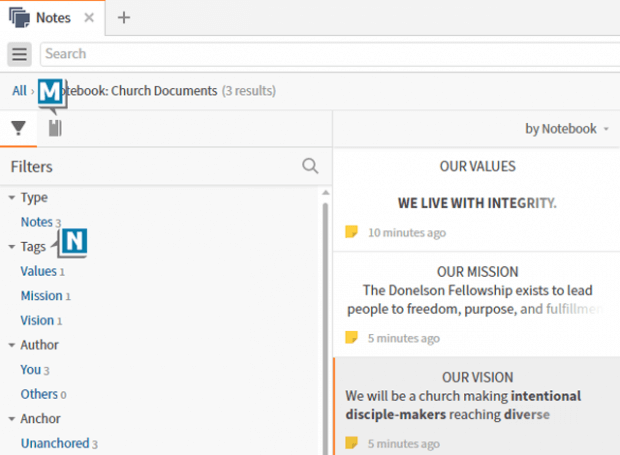 But here’s the best part: this Church Documents Notebook will sync to the Logos mobile app so you can use its Notes feature to access “important papers” on your phone or tablet!!
I know this is a little outside the box, but if you want, you can use the Logos Notes database to store:
But here’s the best part: this Church Documents Notebook will sync to the Logos mobile app so you can use its Notes feature to access “important papers” on your phone or tablet!!
I know this is a little outside the box, but if you want, you can use the Logos Notes database to store:
- Recipes
- Short and long-term goals
- To do lists
- And…
***
 Morris Proctor is a certified trainer for Logos Bible Software. Morris, who has trained thousands of Logos users at his two-day Camp Logos seminars, provides many training materials.
Morris Proctor is a certified trainer for Logos Bible Software. Morris, who has trained thousands of Logos users at his two-day Camp Logos seminars, provides many training materials.