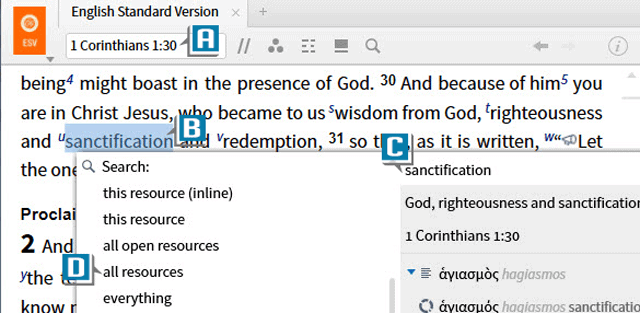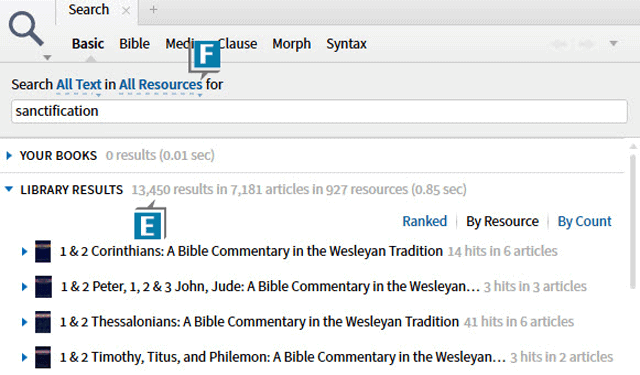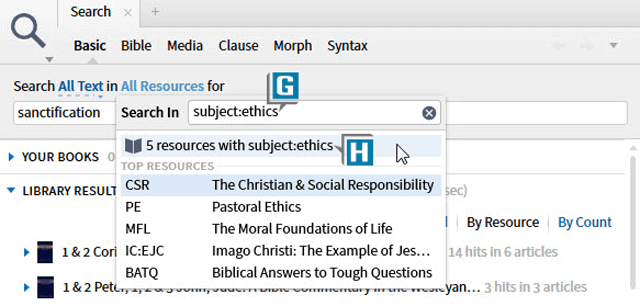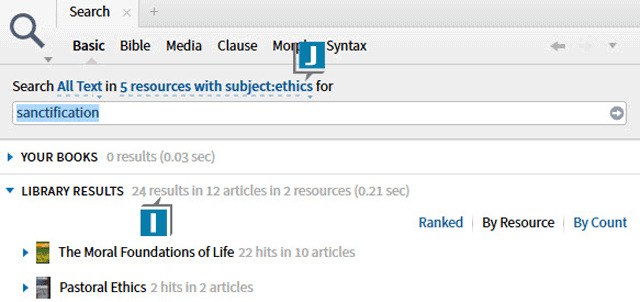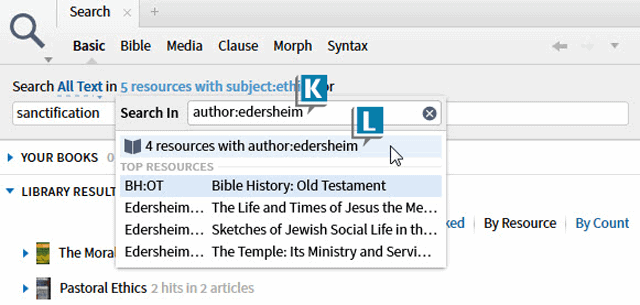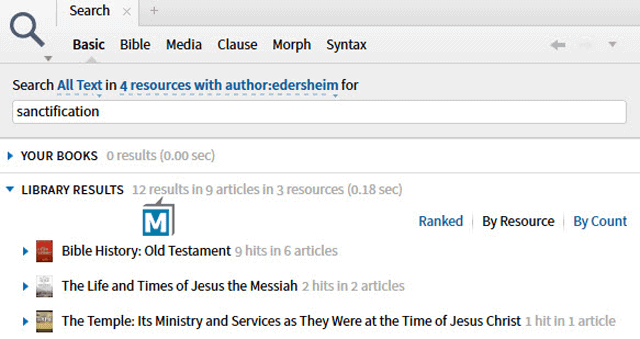Today’s post is from Morris Proctor, certified and authorized trainer for Logos Bible Software. Morris, who has trained thousands of Logos users at his two-day Camp Logos seminars, provides many training materials.
At Camp Logos, I often tell students that the challenge with Logos is not too little information, but too much information. For example, managing the results coming at us when we search all of our resources at once can be a steep hill to climb.
One secret to effective searching is creating multiple collections (user-created groupings of books used primarily for searching) and then only searching one collection at a time. At Camp Logos, I’ll encourage you to create two major types of collections:
- Subject-matter collections, like history books or theology books
- Author collections, like Tozer books or Piper books
By proactively creating these collections and searching only one at a time, you’ll retrieve information in more manageable portions.
Let’s imagine, however, that we forgot to create a collection, but we find ourselves in the midst of study only wanting to examine ethics books or resources written by Alfred Edersheim. In times like these, we can utilize quick collections in Logos 6.
For example, let’s imagine we’re studying sanctification in 1 Corinthians 1:30:
- Open a Bible, like the ESV, to 1 Corinthians 1:30 (A)
- Right click the word sanctification (B)
- Select from the context menu the English word sanctification (C)
- Select Search all resources (D)
Notice that the search panel opens with thousands of hits, which is overwhelming (E). We then decide we just want to search ethics books, but we haven’t previously created that collection.
So try this:
- Click the resources-to-search drop-down list, which currently says All Resources (F)
- Type this simple collection rule in the Find box: subject:ethics (G)
- Select the line indicating the number of resources matching the rule (H)
- Notice that Logos automatically searches just those resources, which produces fewer hits (I)
- Click the resources-to-search drop-down list again (J)
- Type this collection rule in the Find box: author:edersheim (K)
- Select the line indicating the number of resources matching the rule (L)
- Notice again that Logos automatically searches just those resources (M)
All of the rules we employ to create official collections on the Tools menu work here in the Find box to create quick collections! These quick collections are temporary and are no substitute for official collections, but they can be very helpful to streamline searching on the fly.
For thorough instructions on using all of Logos 6’s tools, place your pre-order for the Logos 6 Training Manual: Volumes 1 & 2.
And for live, hands-on training, be sure to register for an upcoming Camp Logos live training seminar, including events in Oklahoma City, Oklahoma and Columbus, Georgia (Atlanta area).