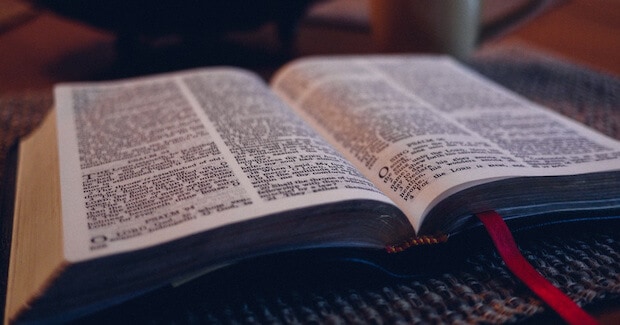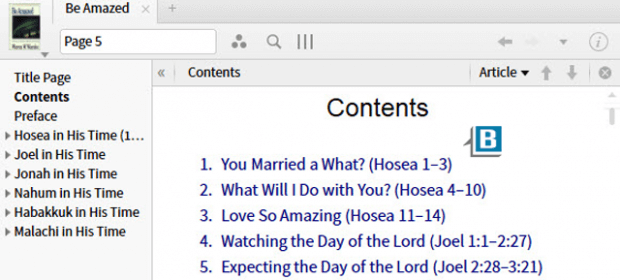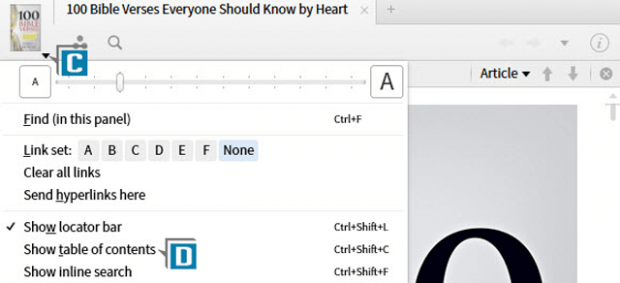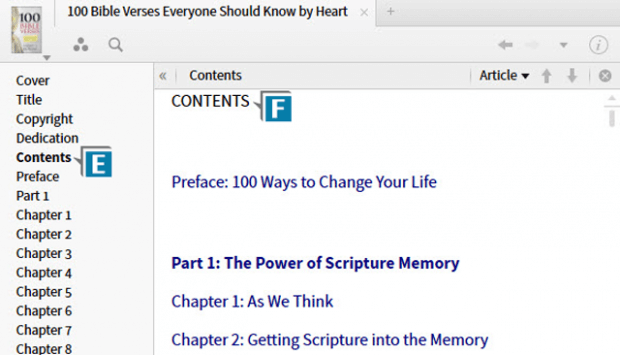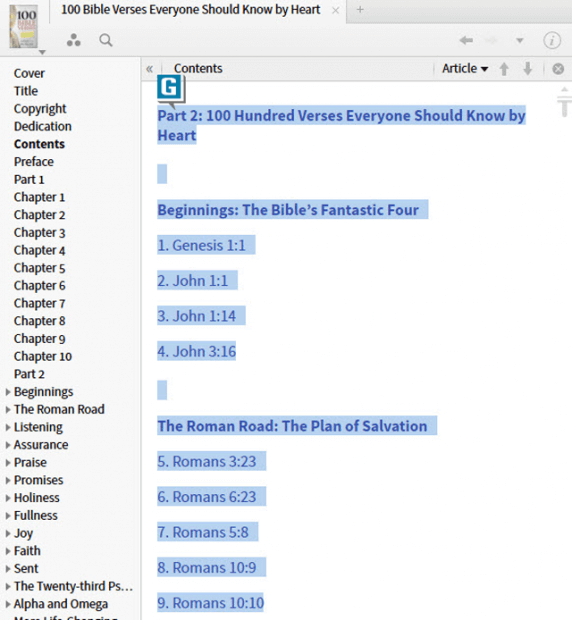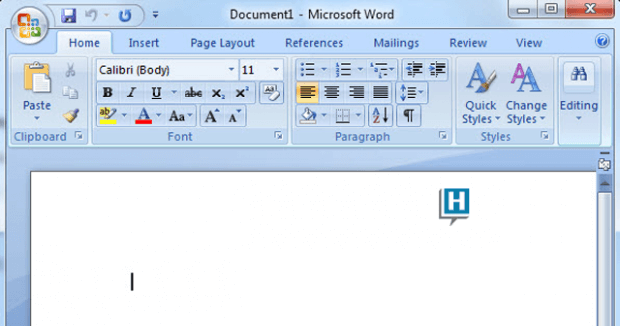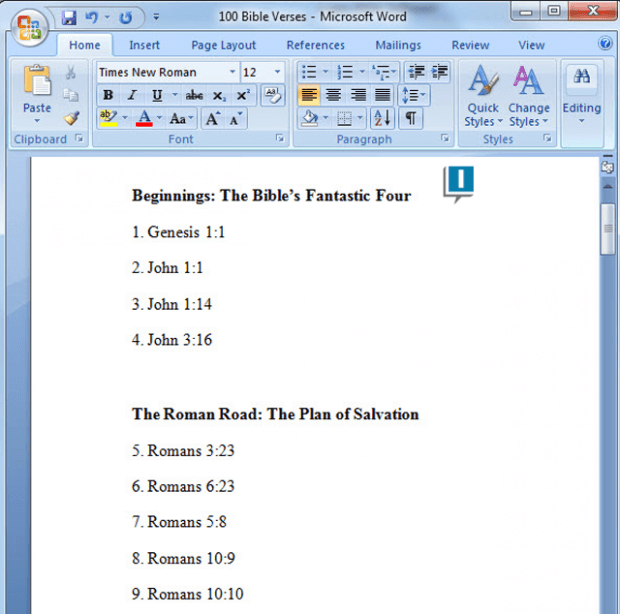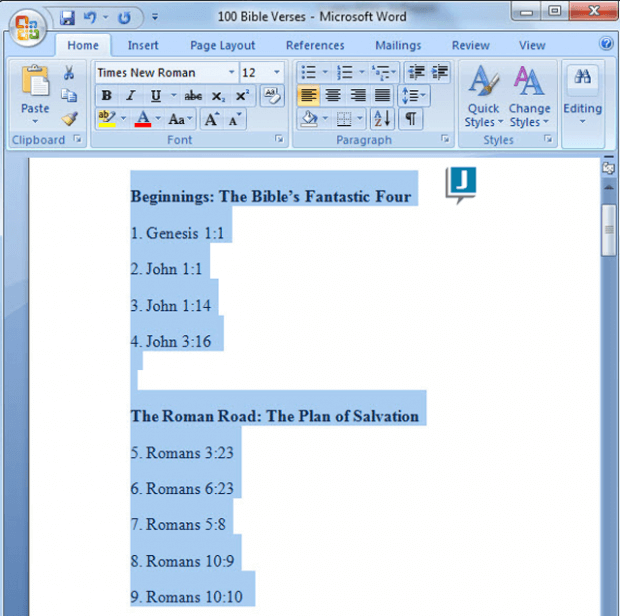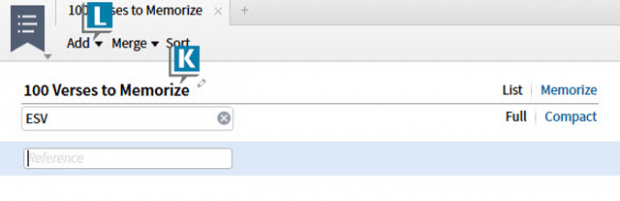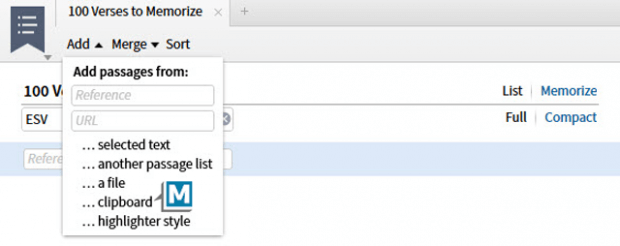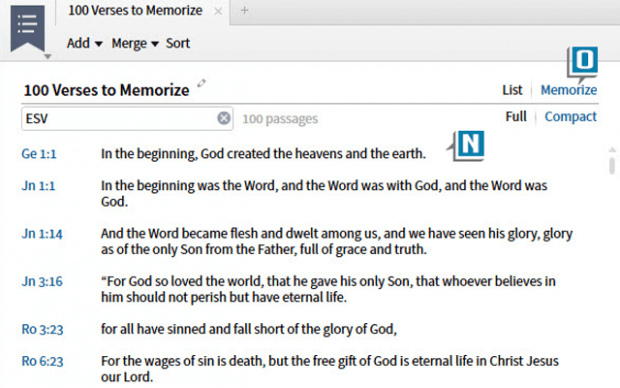Today’s post is from Morris Proctor, certified and authorized trainer for Logos Bible Software. Morris, who has trained thousands of Logos users at his two-day Camp Logos seminars, provides many training materials.
A Logos user recently submitted this question to me:
I own the Logos edition of Robert Morgan’s book 100 Bible Verses Everyone Should Know by Heart. How can I get these verses into a Passage List so I can use the Scripture memory feature with them?
This is an excellent question, which requires a small workaround as you’ll see. In full disclosure, Rob is my mentor and best friend, but nevertheless I heartily recommend this devotional book which is only $2.99 on Vyrso! If you don’t own this specific book please still follow along with the instructions which work with other books as well.
- Open 100 Bible Verses Everyone Should Know by Heart (A). (If you don’t own this resource, open a book containing Scripture references in the table of contents such as one of Warren Wiersbe’s commentaries) (B)
- Click the panel menu on the resource (C)
- Select Show table of contents (D)
- Click the Contents link in the pane on the left (E) which takes you to that page in the resource (F)
- Select on the Contents page all of the text containing the verses to memorize (G)
- Press Ctrl + C on the PC or Cmd + C on the Mac to copy the text to the clipboard
- Create a new document in another application such as Word or Pages (H)
- Press Ctrl + V on the PC or Cmd + V on the Mac to paste the text into the document (I)
- Copy all of the text in the new document to the clipboard (J)
- Return to Logos
- Choose Documents | Passage List
- Name the document anything you like (K)
- Click Add on the Passage List toolbar (L)
- Select …clipboard (M)
- Notice Logos pastes the contents of the clipboard into the Passage List (N)
- Now use the Memorize feature in the Passage List to hide these verses in your heart (O)
Without going into a lot of detail, the reason we copied from the document in another application rather than straight from the Contents page in Logos is because the text on the Contents page is not tagged as biblical passages, but rather as hyperlinks to places in the book. If you want to add to the Passage List Scripture references you find in the normal text of a Logos resource, just select (highlight) the text and then choose selected text from the Add menu on thePassage List.
***
For more detailed instruction on working with the Passage List, as well as other Logos features, check out the Logos 6 Training Manual Bundle Volumes 1 & 2. You can also find Rob Morgan’s 100 Bible Verses Everyone Should Know by Heart on Vyrso.