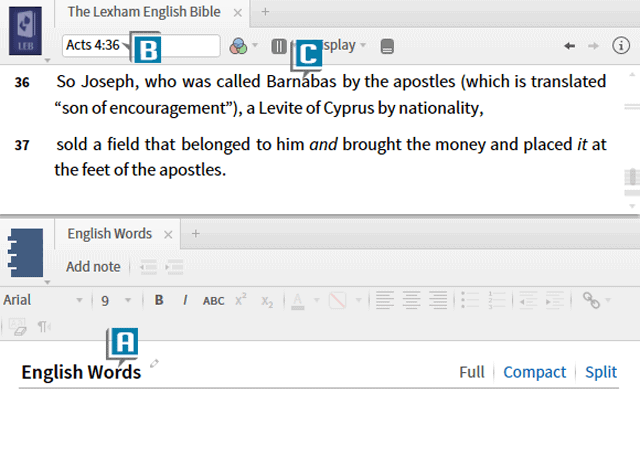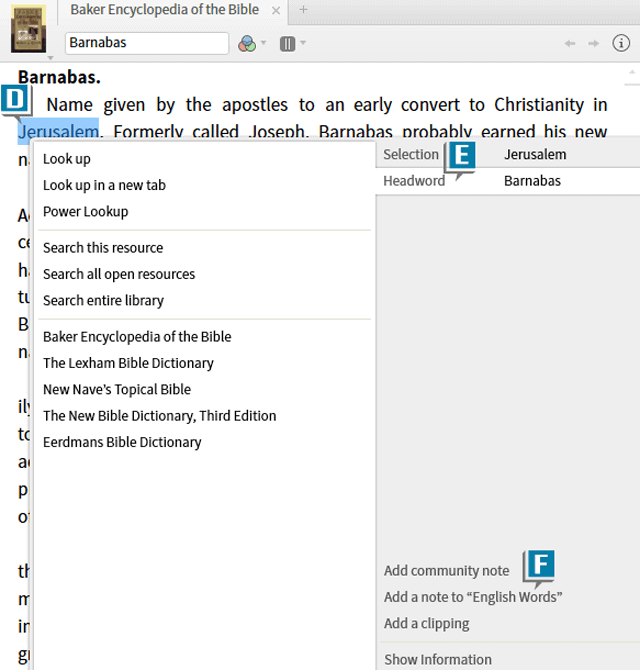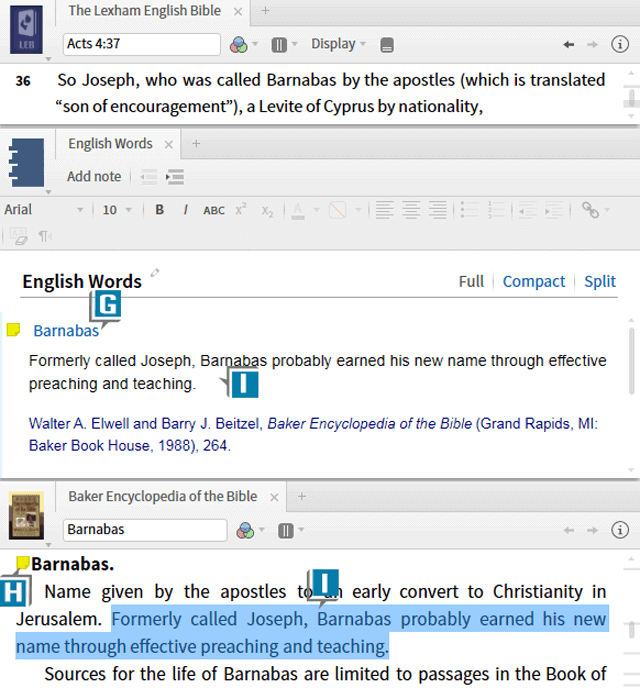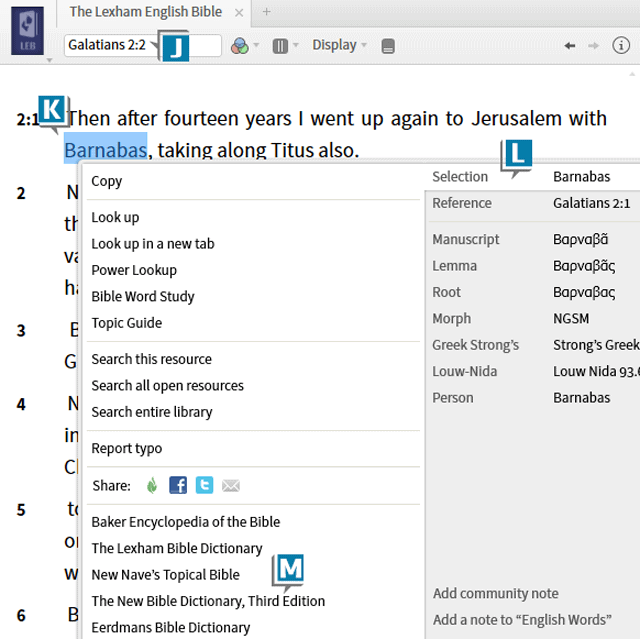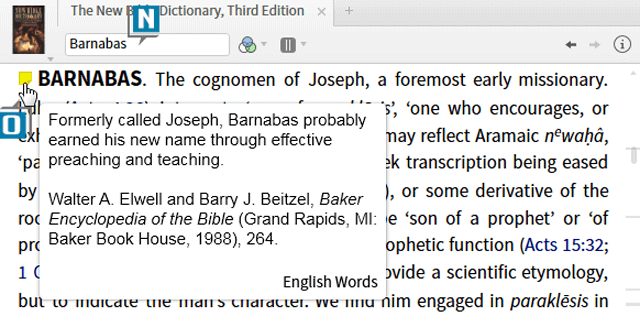Today’s post is from Morris Proctor, certified and authorized trainer for Logos Bible Software. Morris, who has trained thousands of Logos users at his two-day Camp Logos seminars, provides many training materials.
Last week’s blog post about adding notes to verses generated some questions and comments, so I’m following up with a similar discussion about adding notes to headwords.
I’ll introduce the subject with a personal story. I remember years ago when I first started studying Scripture, every topic was brand new to me. As I studied passages, I investigated individual words and topics like Paul, redemption, Corinth, kosmos, and on and on. For every subject or word, I read articles in dictionaries, encyclopedias, and lexicons recording my findings on paper. Inevitably in a few weeks, I’d come across the same topic or word in a different text, so I’d either rifle through paper looking for my previous findings or start the study from scratch again. Digging a deep well from which to draw water was slow going for me in the beginning.
With my testimony as a backdrop, imagine every time you study an English, Hebrew, or Greek word, you deposit your discoveries safely in a notes document. Then the next time you study that same word, Logos will indicate that you’ve been down that road before, and with the click of a button, all of your previous research will be available to you!
Here’s how to do just that:
- Choose Documents | Notes
- Name the Notes file something like “English Words” (A)
- Open a Bible to a passage like Acts 4:36, in which Barnabas is mentioned (B)
- Double click the word Barnabas to open a dictionary article about him (C)
- Right click anywhere within that article (D)
- Select Headword Barnabas from the right-click menu (E)
- Select Add a note to “English Words” (or whatever you named the notes document) (F)
- Notice that Logos creates a note in the file named Barnabas (G)
- Also notice that Logos places a note indicator next to the headword in your dictionary (H)
- Add all your research about Barnabas to the content box (I)
- Continue to add more text to this same content box as you conduct your normal research about Barnabas throughout various books
- Close all the panels except your Bible
- Pretend it is now weeks into the future
- Take your Bible to Galatians 2:1, in which Barnabas is referenced again (J)
- Right click the word Barnabas (K)
- Select Selection Barnabas (L)
- Select a resource, other than the one you previously opened, from the menu (M)
- Notice it opens to an article about Barnabas (N)
- Look what is next to the headword in the dictionary: a note indicator saying you’ve studied this word or subject before
- Rest the cursor on the indicator to see a preview of your content (O)
- Click the indicator to open the note
Since you added the note to the headword, every topical book containing an article with the headword Barnabas will have an indicator pointing to your notes document!
I encourage you also to create notes documents named “Hebrew Words” and “Greek Words“. With these files created, follow the same steps as you study Hebrew and Greek words. Over time, you’ll end up with your own personal “dictionaries” with riches you’ve mined from various resources!
If you enjoyed this, check out our other training materials for more helpful hints.