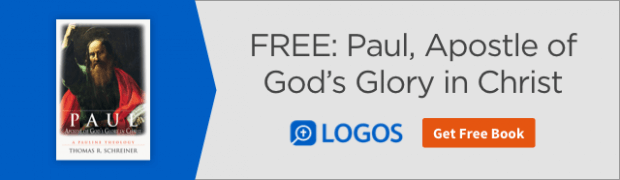A fellow Logos user contacted me with a question I wanted to pass along to you:
I’m doing a search for Moses on the Timeline which says I have 29 hits. But I can’t see them. I have to move through the Timeline to find them and I’m not sure I’m viewing them all. Surely there’s something I’m not doing. Help!
This is a common question and the answer is quite simple—so let’s take a look at it:
- Choose Tools | Reference | Timeline
- Type a query like Moses in the Filter box in the upper right of the panel (A)
- Notice the number of results is indicated in the Filter box like 29 for our example of Moses (B)
- Notice now that some of the results, but probably not all, are visible in the current timeline (C)

- Click the Fit drop-down list (D)
- Select Show all matching events (E)

- Notice how the timeline view adjusts to display all of the events containing the word Moses (F)

If you like this quick tip, make sure to sign up and join us for a FREE WEBINAR, Timesaving Tips and Tricks Part 2, on July 30 at 2:00 p.m. (CST).
During this one-hour event, you’ll learn numerous shortcuts which will save you valuable time as you use Logos!
Can’t make this time? No worries. Sign up, and you’ll receive instructions on how to watch it when you want.
If you want live hands-on training, there’s still time to register for Camp Logos Atlanta, July 22–24.
***