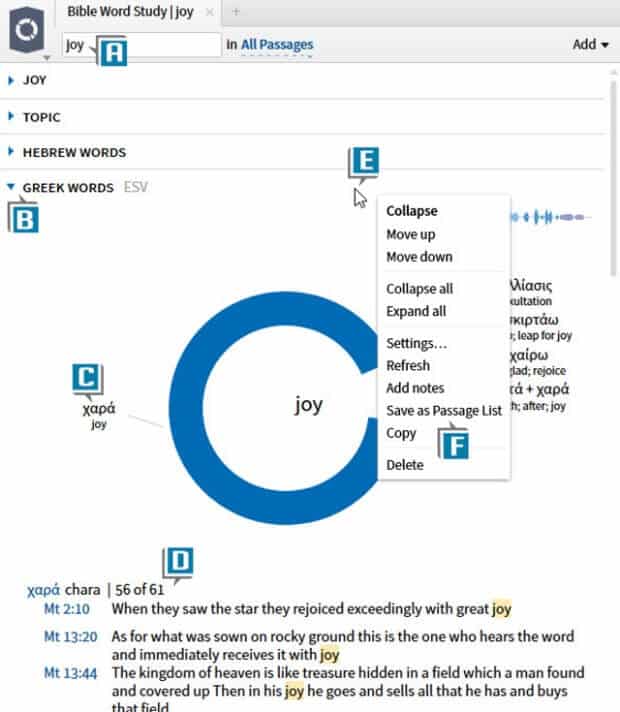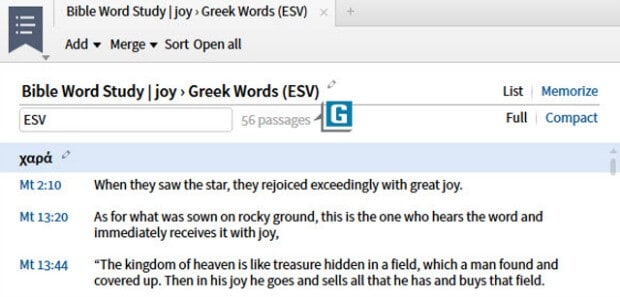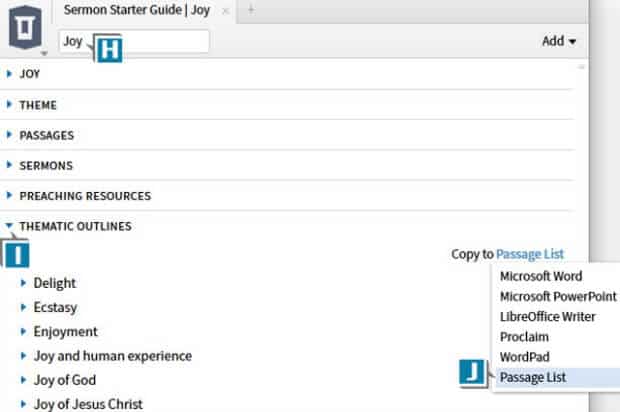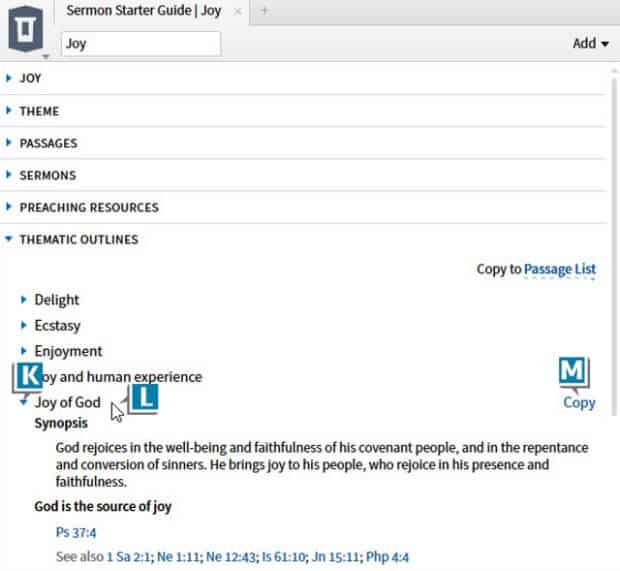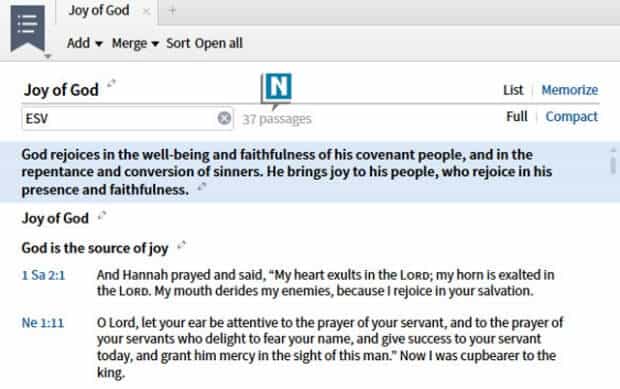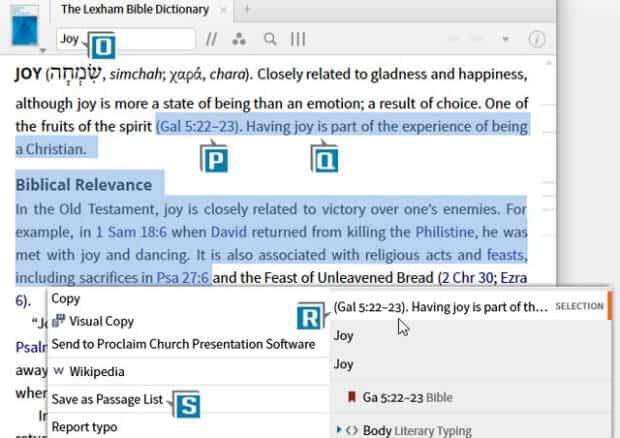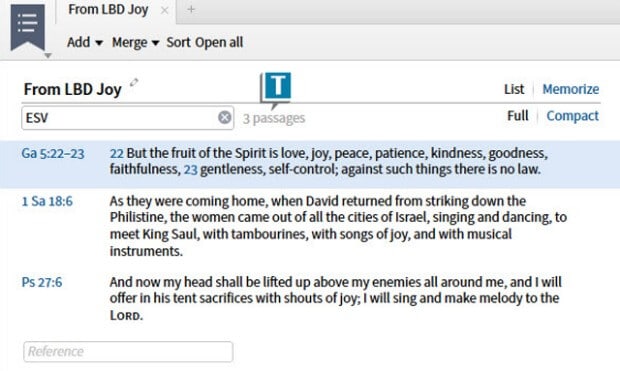In a comment on a recent LogosTalk blog post, a reader asked a question about saving verses from a Guide to a Passage List. The question reminded me about numerous shortcuts for getting verses into a Passage List document. If you frequently use Passage Lists , then you may enjoy some of these shortcuts!
Shortcut #1: Create a Passage List from a Guide
- Choose Guides | Bible Word Study
- Type joy in the Word box (A)
- Press the Enter key to generate the report
- Expand the Greek Words section (B)
- Click the Greek word in the 9 o’clock position which is the most common word for joy in the New Testament (C)
- Notice under the ring all the places this Greek word is translated “joy” in the New Testament (D)
- Right click on the Greek Words section title bar (E)
- Select Save as Passage List (F)
- Notice a new Passage List is created with all of the verses underneath the ring automatically placed in it (G)
Bonus tip: this doesn’t only work for Bible Word Study Guides; any time a Guide section contains biblical references in the results, you can right click on the section title bar and save the verses as a Passage List.
Shortcut #2: Create a Passage List from Thematic Outlines
- Choose Guides | Sermon Starter Guide
- Type joy in the Preaching theme box (H)
- Press the Enter key to generate the report for this theme
- Expand the Thematic Outlines section which contains outlines taken from the resource Dictionary of Bible Themes (I)
- Select Passage List from the Copy to drop down list (J)
- Expand an outline such as Joy of God (K)
- Rest the cursor on the title of the outline, Joy of God (L)
- Click Copy which appears to the right (M)
- Notice a new Passage List is created with all of the verses in the outline automatically placed in it (N)
Shortcut #3: Create a Passage List from a Resource
- Open any resource to a location with biblical cross references, such as The Lexham Bible Dictionary article for “joy” (O)
- Select text containing some biblical cross references (P)
- Right click on the selection (Q)
- Select from the right side of the Context menu the selected text (R)
- Select from the left side of the Context menu Save as Passage List (S)
- Notice a new Passage List is created with all of the verses in the selected text automatically placed in it (T)
To learn more about how to use the Passage List, please check out the Logos 6 Training Manual Volumes 1 & 2 Bundle or attend our upcoming Camp Logos in Phoenix, AZ.
Morris Proctor is a certified trainer for Logos Bible Software. Morris, who has trained thousands of Logos users at his two-day Camp Logos seminars, provides many training materials.