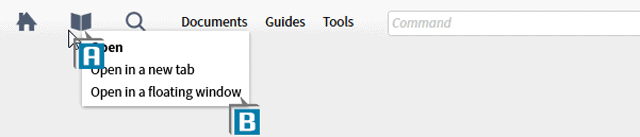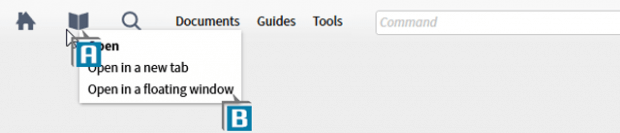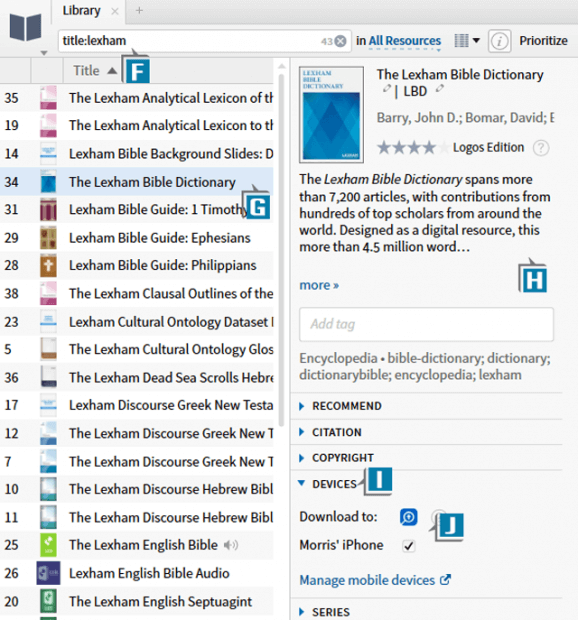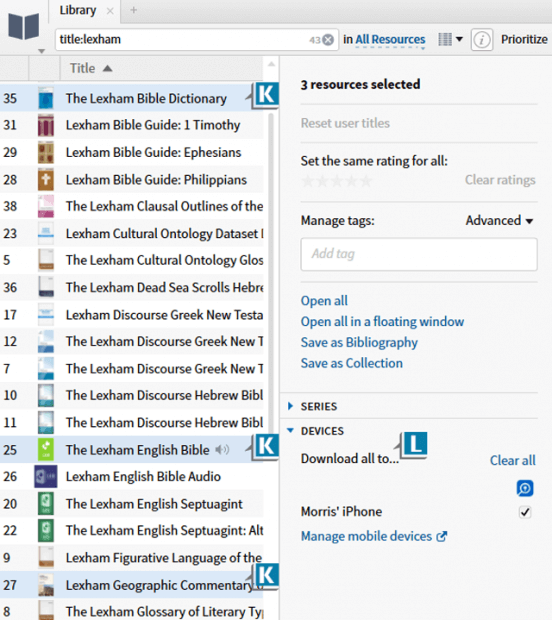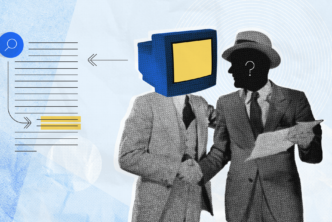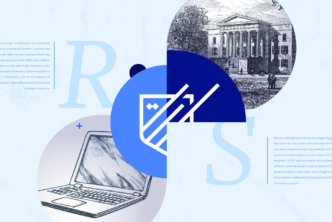A Logos user emailed me the following question:
Is there a way to find all the books in my library that I have synced for offline use to mobile devices (doing so from the Logos desktop app)?
The answer is yes and it brings up an important Logos feature. On mobile devices, our resources, by default, are accessed through the cloud. We can, however, download them to phones and tablets through the mobile apps.
To me, however, the really cool feature is we can manage resource downloads to mobile devices right from the main Logos desktop app! So in the next couple of blogs we’ll focus on several aspects of this feature.
Today I’ll show you how to download a resource to a mobile device through the Library in the desktop app:
- Right click on the Library icon in the upper left of the program (A)
- Select Open in a floating window which opens the Library in its own resizable window allowing for a larger viewing area (B)
- Click the View icon in the upper right of the Library (C)
- Select Details view which places the resources in a spreadsheet (D)
- Click the Resource Information icon which opens a pane on the right on the Library (E)
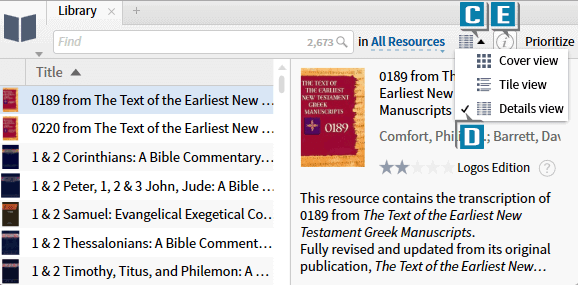
- Favorite Bibles
- 1 volume commentary covering the whole Bible
- Bible dictionary
- Hebrew dictionary
- Greek dictionary
- Any books you’re currently reading
To download a book to a mobile device:
- Use the Library’s Find box to locate resources (F)
- Select the book in the display list (G) which will populate the Resource Information pane (H)
- Navigate to the Devices section (I)
- Check the box for the appropriate app and device (J)
The next time you start the app on the mobile device that resource will download!
You can download multiple resources at the same time with this power-user trick:
- Hold down the Ctrl or Cmd key as you select resources which will make multiple selections (K)
- Notice in the Devices section the message Download all to… (L)
When you select the appropriate box(es) they’ll all be downloaded to the designated device! Please note, there will be a slight delay in downloading resources to the mobile device as your selections are synchronized to your account.
For more instructions about the Library, be sure to order your copy of the Logos Training Manuals Volumes 1-3.
Also, be sure to register for an upcoming live stream Camp Logos Inductive webinar August 13-17 or August 27-31.
And for 24/7 Logos training, check out the new MPSeminarsOnline.com website or the Logos 7 Training Manuals Volumes 1–3 in digital.
Remember to follow Faithlife.com/mpseminars and you’ll automatically receive a FREE digital download of Dr. Grant Osborne’s commentary Ephesians Verse by Verse.
***
access
Morris Proctor is a certified trainer for Logos Bible Software. Morris, who has trained thousands of Logos users at his two-day Camp Logos seminars, provides many training materials.